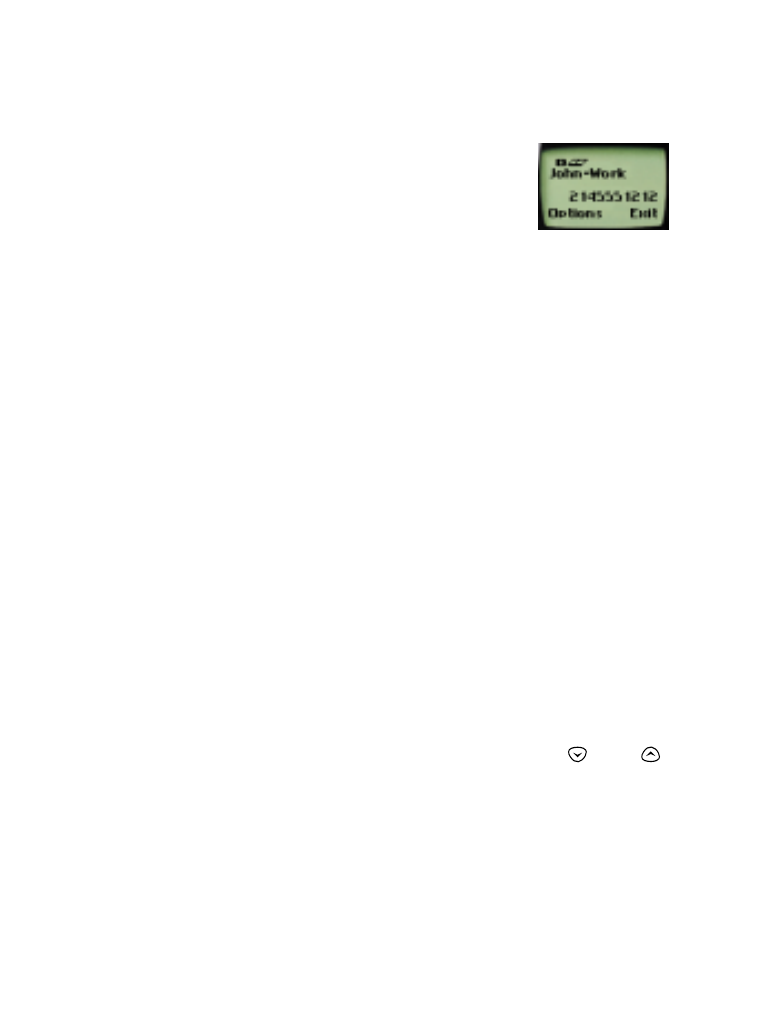
• Saving names
and
numbers
1
Press
Names
.
2
Scroll to
Add new
and press
Select
.
3
Enter the name using the keypad (use # to switch
between upper and lower case)
4
Press
OK
.
5
Enter the phone number and press
OK
.
Also, see “Entering letters and numbers” on page 21.
Changing a number stored with a name
1
Press
Names
.
2
At
Search
, press
Select
.
3
Enter the first few letters of the name for which you are searching and
press
OK
.
4
Press
Details
to view the number.
Note: If you selected the
Name+number
view of your phone book,
Options
displays instead of
Details
.
5
Press
Options
6
Scroll to
Edit
and press
Select
.
7
Press
OK
while the name is displayed, unless you wish to change it. If
so, press and hold
Clear
, re-enter the name and press
OK
.
8
Press and hold
Clear
to erase the number, or use the
and
keys to edit.
9
Enter the new number.
10 Press
OK
to save the new number.
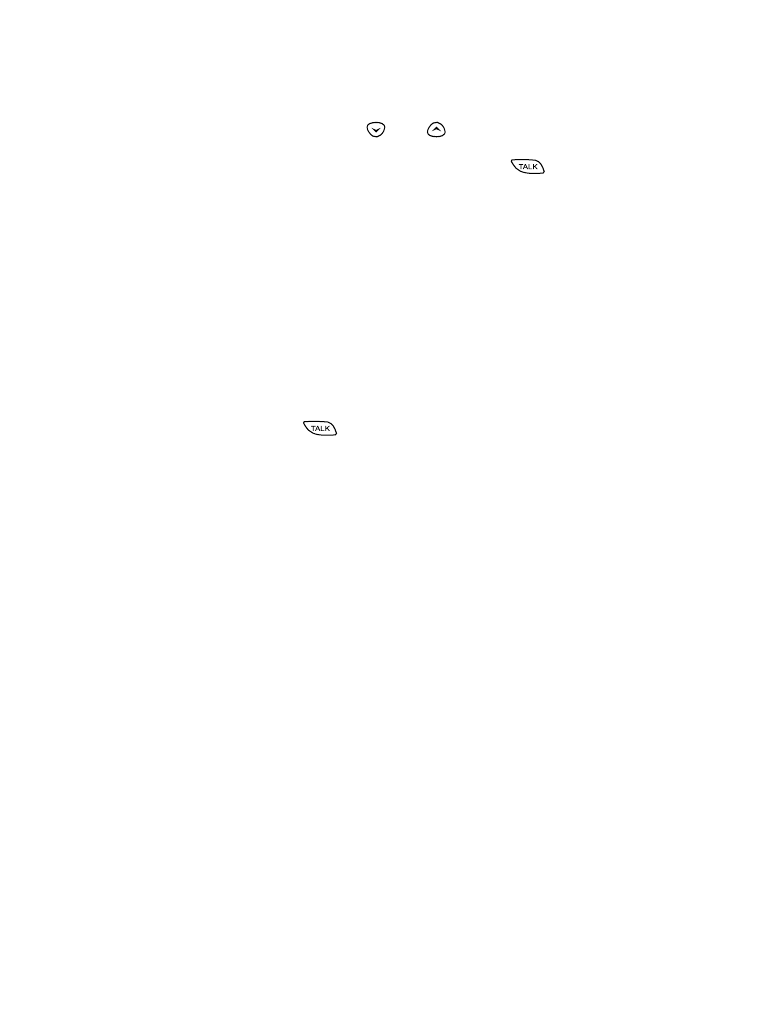
[ 27 ]
Phone book
Recalling numbers
1
At the Start Screen, press
or
to view names in the directory.
2
Scroll to the person you wish to call and press
to dial the number
(your phone displays the number dialed to confirm).
Tip: You can use this method to make a call without opening the slide.
Or,
1
At the Start Screen, press
Names
.
2
Press the number on the keypad with the corresponding first letter of
the name you wish to call.
You can also recall numbers by name by pressing
Names
, then press
Select
at
Search
. Enter the name of the person you wish to call and
press
OK,
then press
.
Erasing stored names
and
numbers
Note: You can not undo Erase functions, so be careful!
1
Recall the stored name.
2
Press
Details
.
Note: If you selected the
Name+number
view of your phone book,
Options
displays instead of
Details
.
3
Press
Options
.
4
Highlight
Erase
, then press
Select
.
5
Press
OK
.
Erasing your entire phone book
Warning: This feature erases your entire phone book, which can not be
undone!
1
Press
Names
.
2
Scroll to
Erase all
and press
Select
.
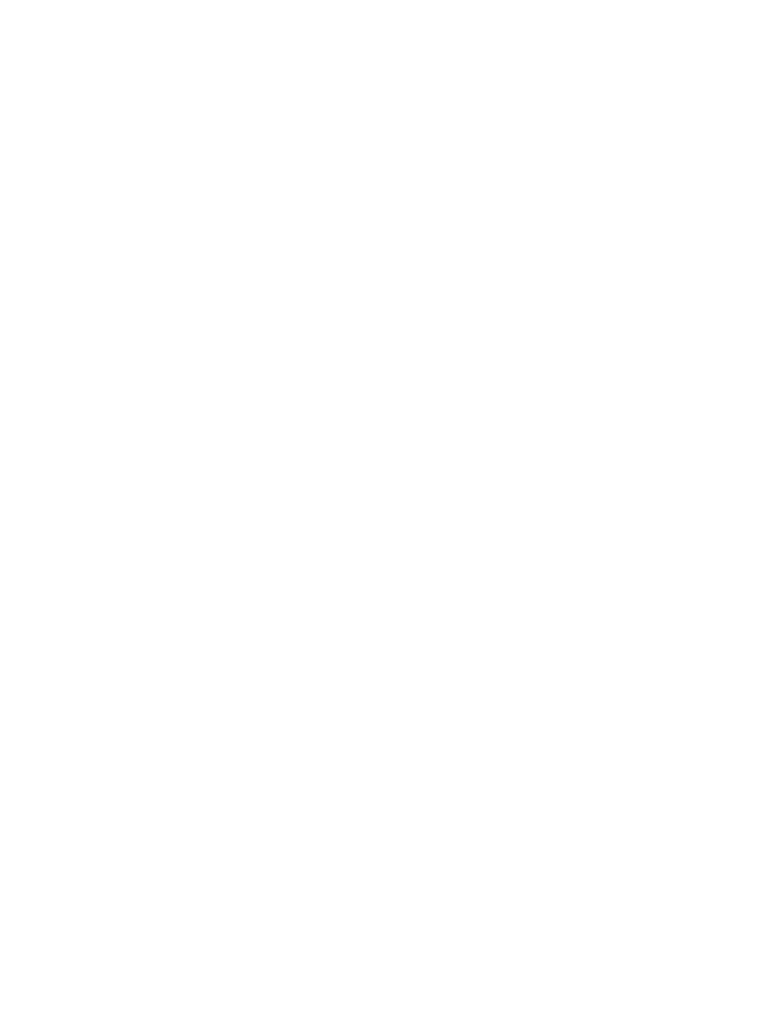
[ 28 ]
3
At
Are you sure?
, press
OK
.
4
Enter your security code at
Security code:
5
Press
OK
.
Memory status
This feature allows you to see how many free and in-use memory
locations are in your directory.
1
Press
Names
and scroll to
Options
.
2
Press
Select
.
3
Scroll to
Memory
status
and press
Select
again, to view the
number of in-use and free memory locations.
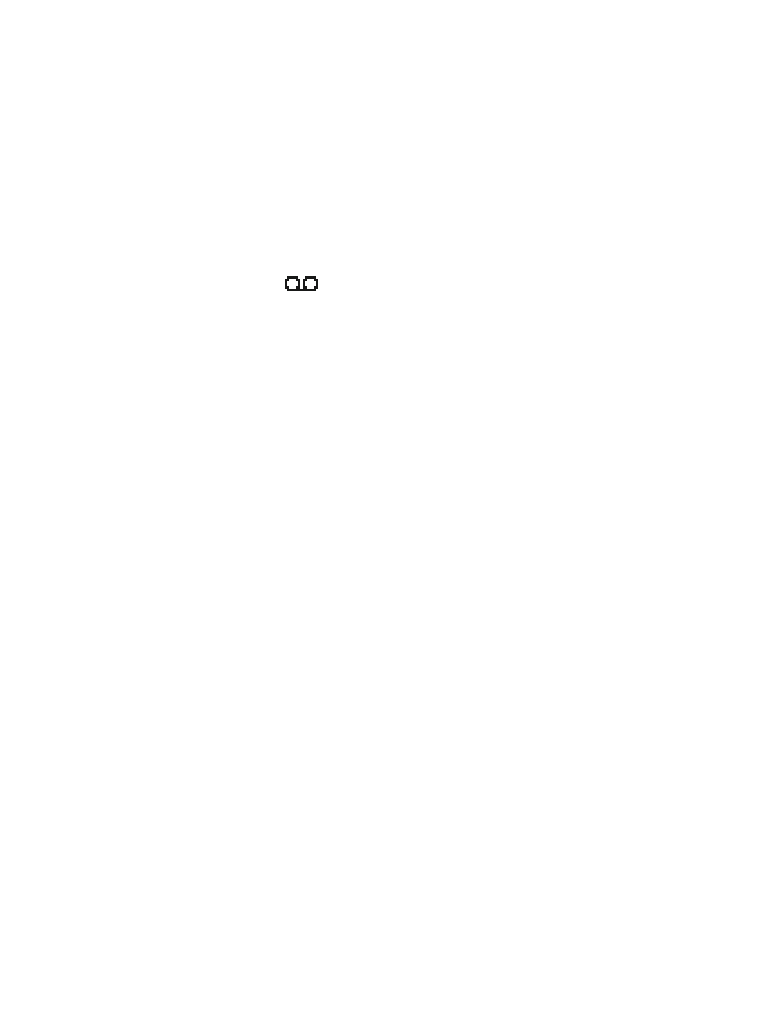
[ 29 ]
Voice mail