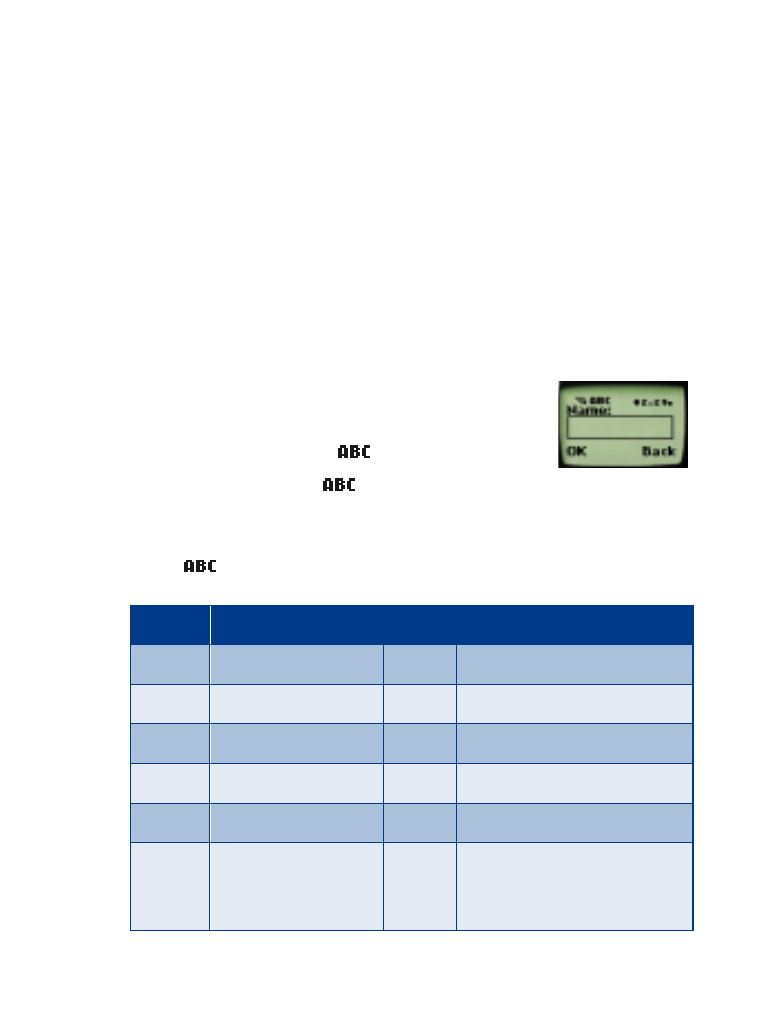
Entering letters and numbers
6. Entering letters
and
numbers
You can enter letters, as well as numbers, when storing information into
your phone by using your phone’s keypad. To enter letters, press the key
associated with the letter you wish to enter until it appears on the screen
(numbers also appear).
ABC mode
When you need to enter letters into your phone, it
automatically switches to
mode.
Your phone displays the
icon to indicate that
your phone is in ABC mode. It also displays when you are viewing names
rather than numbers.
When
is displayed, you can enter these characters:
Key
Characters
Key
Characters
1
.,’?!-1
7
PQRS7
2
ABC2
8
TUV8
3
DEF3
9
WXYZ9
4
GHI4
0
Enters an empty space, 0
5
JKL5
*
(See next page for details)
6
MNO6
#
Changes letter case; long
press toggles between ABC/
abc and 123 mode
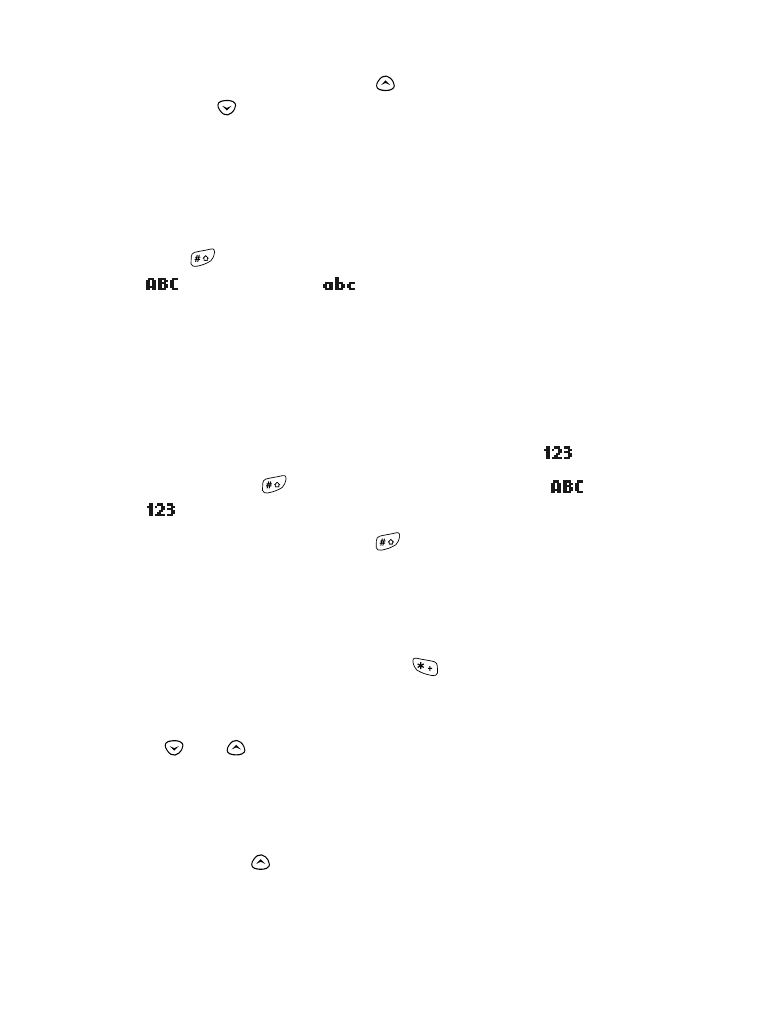
[ 22 ]
While you’re editing a name, the
scroll key moves the cursor to the
left, and the
scroll key moves it to the right. Press
Clear
to correct
any mistakes.
If you wish to enter an empty space between characters, press 0 for each
space.
Changing letter case
Press the
key to switch between upper and lower case letters.
The
icon switches to
to indicate you are using lower case.
123 mode
When storing names to the phone book, you can enter a number within a
name at any time. Press the desired number key a few times until the
number appears.
However, you can do this more quickly by switching to
mode.
Press and hold the
key for about 2 seconds while in
mode and
the
icon appears. While in 123 mode, only numbers can be entered.
To return to ABC mode, press the
key again for a couple of seconds.
Inserting punctuation symbols
and
special
characters (for storing names)
When in ABC mode, you can press the
key and the following special
characters appear. You can use these characters when storing names in
your phone book.
Press
or
to highlight the one you wish to use and press
Insert
.
. , ? ! : ; - + # * ( ) ‘ “ _ @ & $ £ % / < > ¿ ¡ § = ¤
€ ¥
Tip: If you wish to access a special character that appears toward the end
of this list, press
for quicker access.
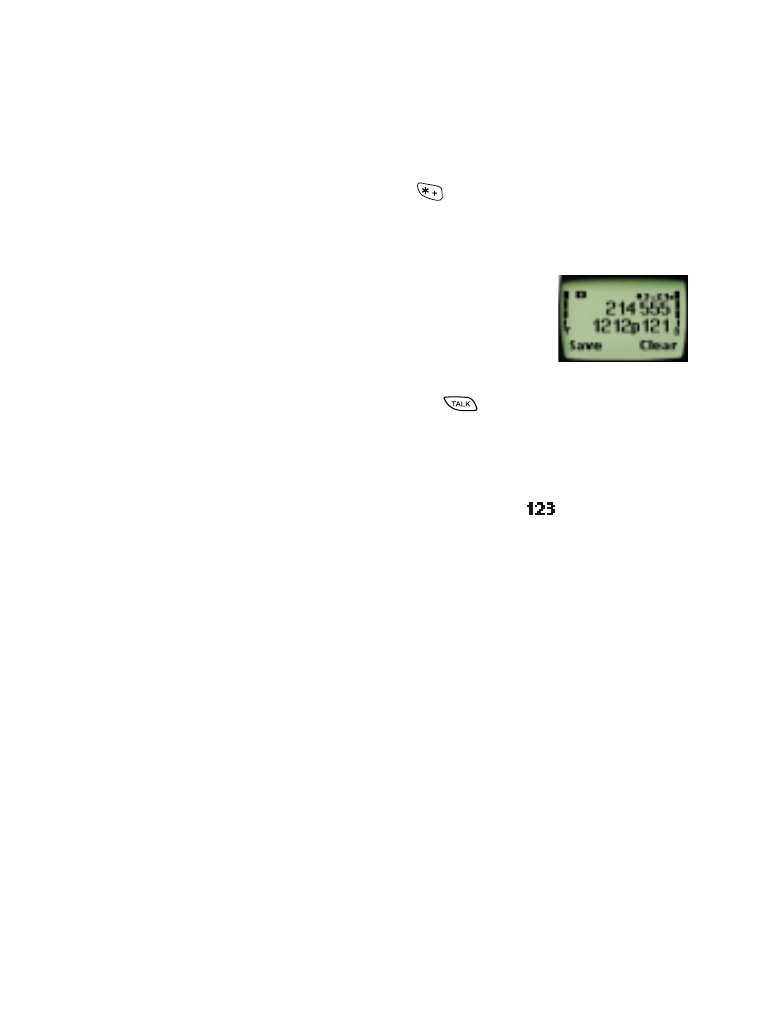
[ 23 ]
Entering letters and numbers
Inserting punctuation symbols
and
special
characters (for storing numbers)
The following special characters are helpful when you store names to your
phone book (see page 24). Press the
key once or repeatedly,
depending on the character you wish to insert, and the following
characters can be stored within the number sequence:
(
p
) creates a pause when a number is dialed; the
digits located to the right of the “
p
” are automatically
sent as touch tones after a 2.5 second pause (see
“Touch tones” on page 43).
(
w
) creates a “wait” when a number is dialed. The “
w
”
makes your phone wait for you to press
, then it sends the digits
located to the right of the “w” as touch tones (see “Touch tones” on
page 43).
You can add as many special characters as you need in a single number
sequence. These characters can only be entered in
mode.

[ 24 ]