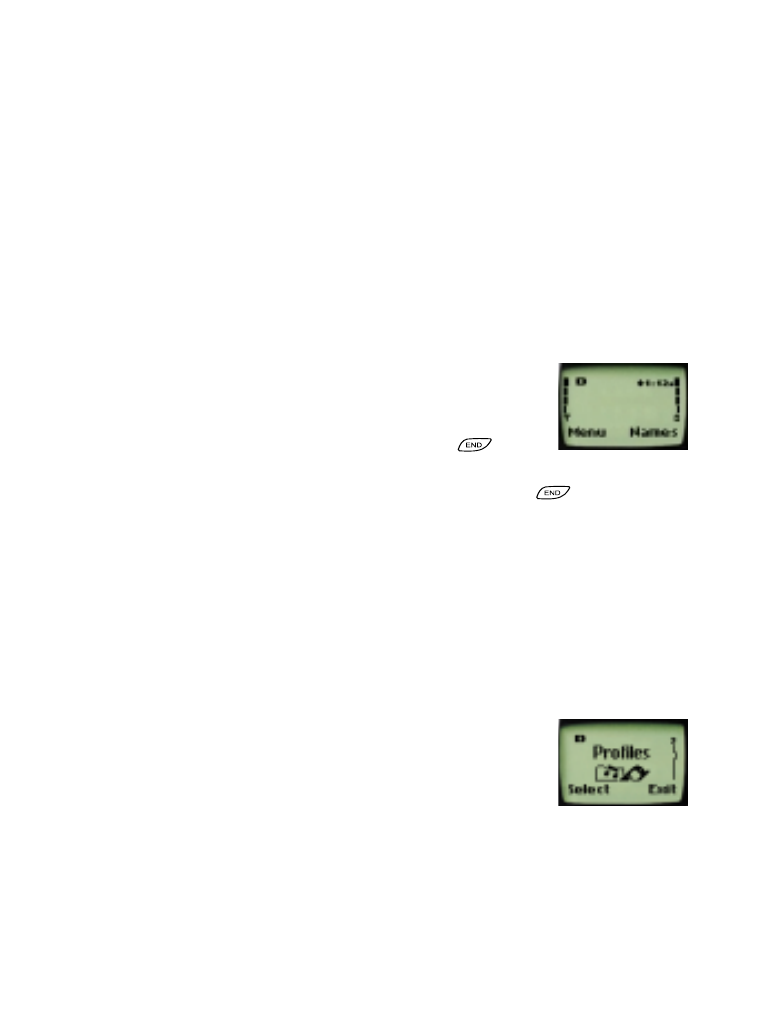
• About display indicators
and
icons
Display indicators and icons inform you about the operation of your
phone. Most essential indicators and icons related to various phone
functions are explained later in this user’s guide.
Start Screen
The Start Screen displays when you first turn on your
phone. Several features can be used only when the
phone is at the Start Screen.
To get to the Start Screen, press and hold
for a
second. (If there are characters on the screen this
clears the characters, then you must press and hold
again.)
The signal strength indicator, located on the left side of the screen, shows
the signal strength of the wireless network at your current location.
The higher the bar, the stronger the signal.
The battery bars on the right side of the screen show the battery charge
level. The higher the bar, the more power in the battery.
Scroll bar
When you access your phone’s menu, there is a scroll
bar at the far right of the screen. This bar indicates
your location in the menu; each “tab” on the bar
represents a different menu item.
For example, press
Menu
once. The scroll bar appears
with the first (top) tab displayed. A different tab appears each time you
press up or down on the scroll keys to move up and down through the
menu items.
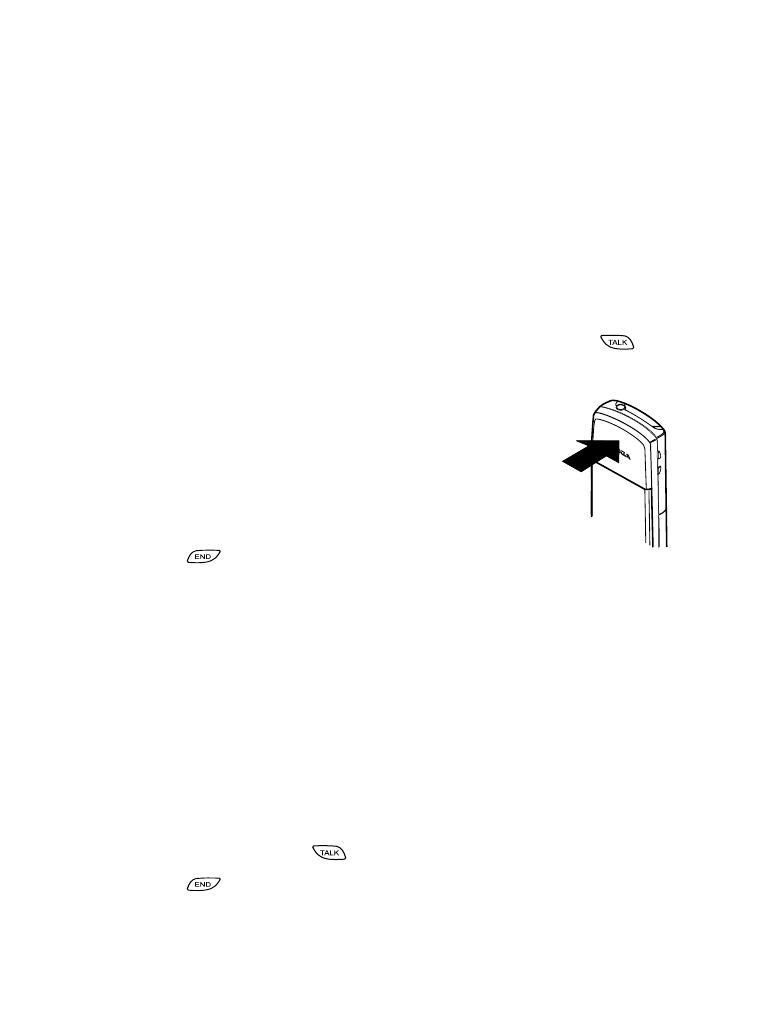
[ 14 ]
4. Making
and
answering
calls