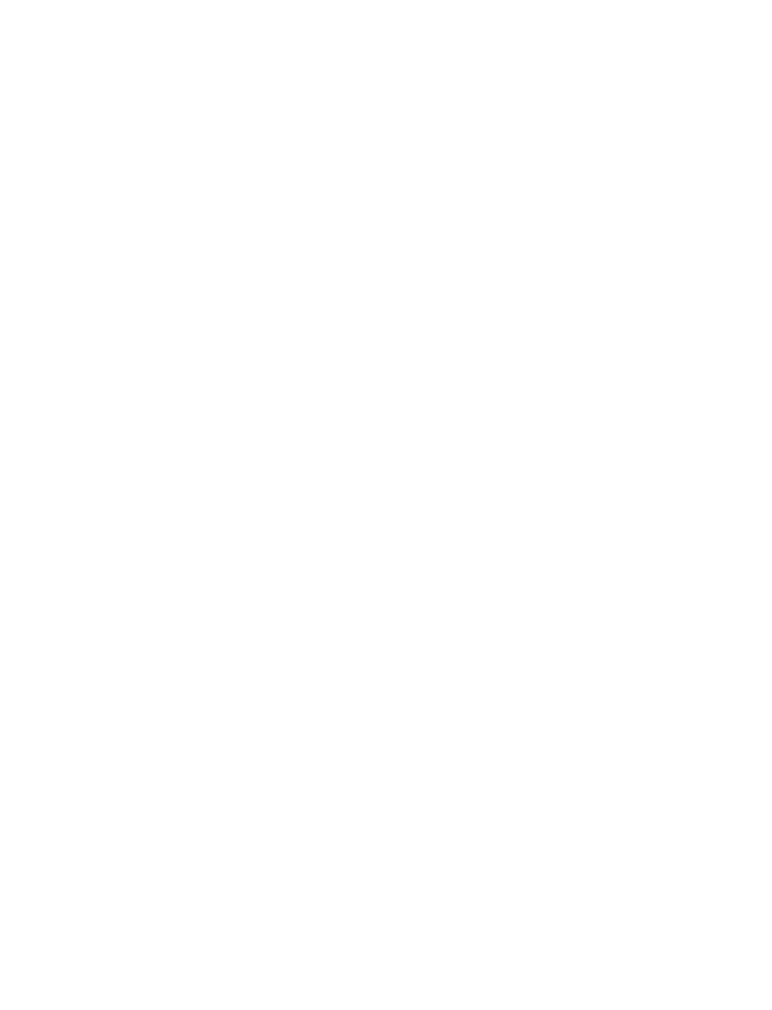
14. Text messages
Before you can receive text messages and pages, you must subscribe to
the text messaging network service.
Some or all of these features may not be available in some wireless
systems. Please see your service provider for details and availability.
Note: Text messages that you receive with your phone may appear
different at times, due to messages that originate in networks other than
your own.
Also, the maximum length of a text message may depend on the network’s
capabilities.
Text message options
•
Inbox
is where incoming messages are received and stored. All new,
unread messages are kept here.
•
Saved
is where all saved, read messages are kept.
•
Erase all
allows you to erase all text messages. You can choose to
erase all read messages, all messages in your inbox, or all of your saved
text messages.
When you receive a text message
Your phone sounds a message alert tone, and the text message icon
(see “Icons and indicators” on page 9) appears.
The maximum length of a received text message is up to 225 characters.
Your phone has space for up to 30 text messages, depending on the length
of each message.
Text messages are shown in the order they were received, in their order of
priority.
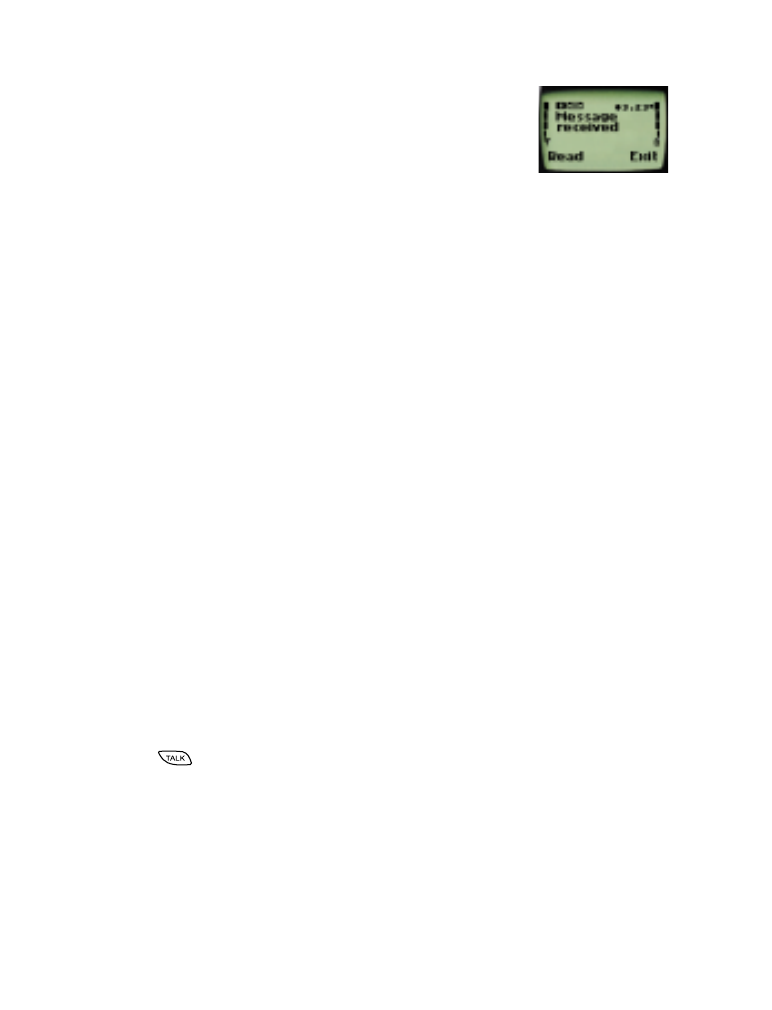
[ 70 ]
•
Message received
indicates an unread
message or page. If more than one message is
received, the number of received messages is listed
first.
•
New emergency message
indicates that the
message or page received was sent by someone via the service
provider. Emergency messages are sent only in situations where life
and/or property are in immediate danger. Emergency messages are
listed first and override all other messages.
•
Urgent
messages are also high priority messages.
Reading text messages
1
With
Message received
displayed, press
Read
.
2
Scroll to the new message and press
Read
again.
Reading options
Press
Options
while a text message is displayed to access the following
reading options:
•
Read next
allows you to read the next message.
•
Erase
erases the message.
•
Save
saves the message to the
Saved
folder.
•
Call back
automatically calls whoever sent the message if any
phone numbers are included within the message.
Calling someone back in a message
Press
while the message is displayed to dial the number quickly.
Or, with the message and the phone number displayed on your phone’s
screen:
1
Press
Options
.
2
Scroll to and select
Call back
.
3
Press
OK
.
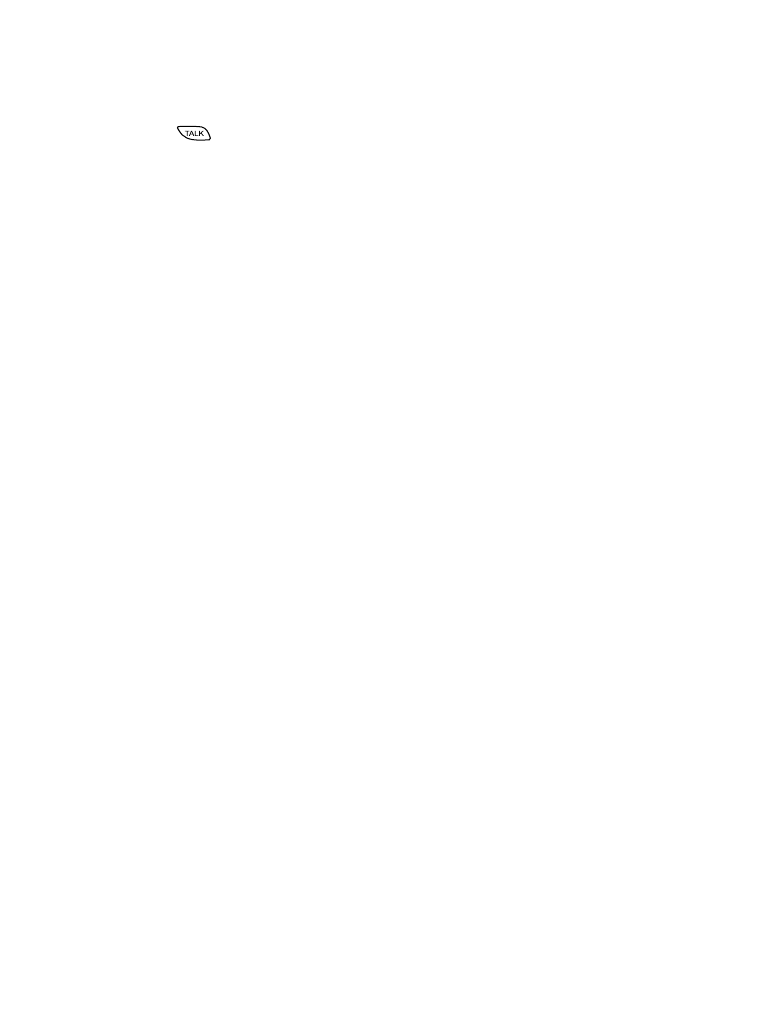
[ 71 ]
Text messages
Note: If more than one number is on the screen, the numbers are
displayed in a list. Simply select the phone number you want to call and
press
. If no numbers are found, your phone displays
No numbers
found
on this screen.
Receiving a page
Your phone displays
Message received
. The message displays
Call:
, followed by the name or number of the person who paged you.
Only the names of people whom you’ve stored in your phone book appear.
When your phone’s memory is full
One or more messages, of lowest priority, are automatically deleted in
order to receive new text messages when your phone’s memory is full.
If the message memory is still full, your phone displays
No space:
message waiting
. You can clear this notification by pressing
OK
.
Note: Messages are usually deleted from your
Inbox
. An incoming
emergency message may delete messages from your
Saved
folder
.
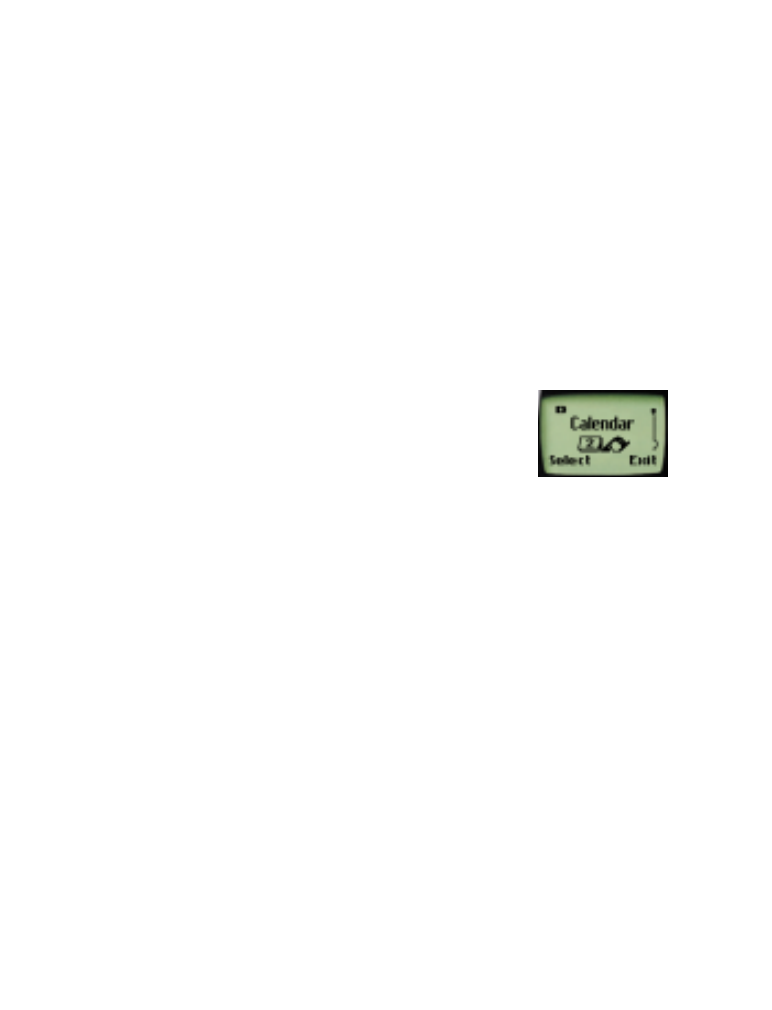
[ 72 ]