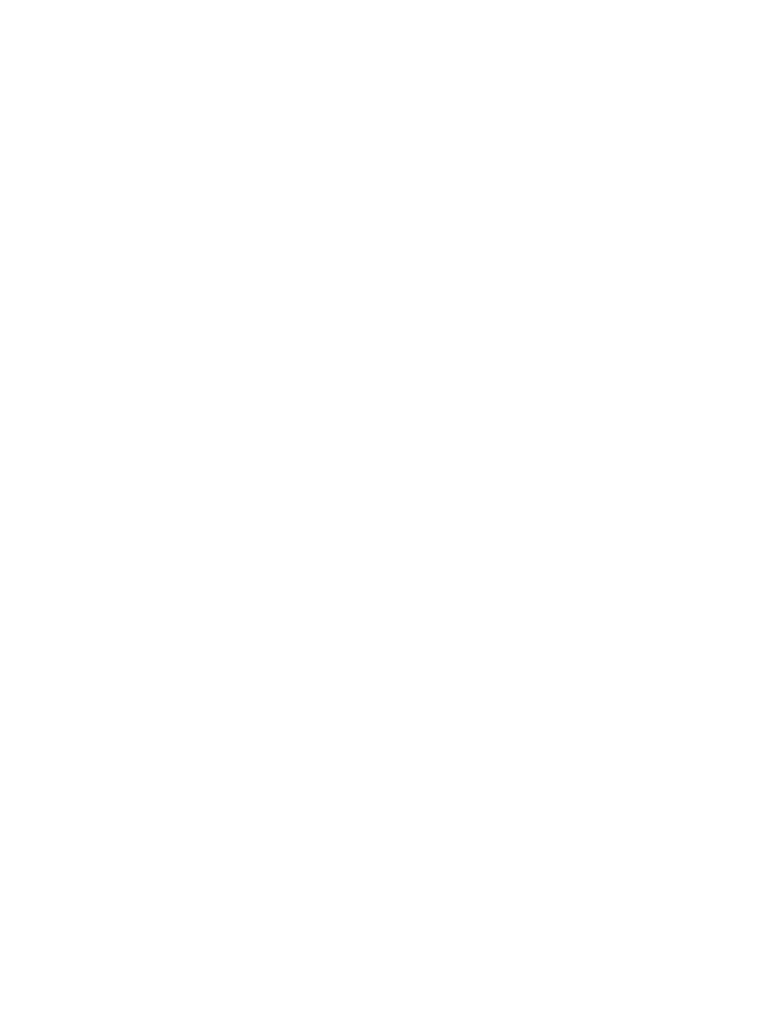
• Network feature setting
Call forwarding (page 37), Call waiting (see page 36), Send own number
(page 41), and Voice privacy (page 15) are network services available
through your service provider or dealer.
When you subscribe to any of these services, your service provider or
dealer gives you a separate feature code to activate each service.
Deactivation codes are used to deactivate each service.
Once you store the appropriate code in your phone, the service appears as
a menu item. You can then use the menu to activate and deactivate these
services.
Each time you use a feature that requires a feature code, that code is sent
to the network to verify you’re using the correct feature code.
Note: If your phone has more than one phone number assigned to it, any
feature codes stored apply only to your primary phone number, or NAM 1.
See “NAM selection” on page 42 for details on NAM.
Storing codes
1
Press
Menu
4 4 5 (
Settings
-
Network services
-
Network feature setting
).
2
At
Feature code:
, enter the feature code or deactivation code
received from your dealer (e.g.
∗
74,
∗
740, etc.).
3
Press
OK
.
4
Scroll to the service that the code applies to and press
Select
.
5
Scroll to suboption, then
Select
(Repeat step as required, based on
number of suboptions).
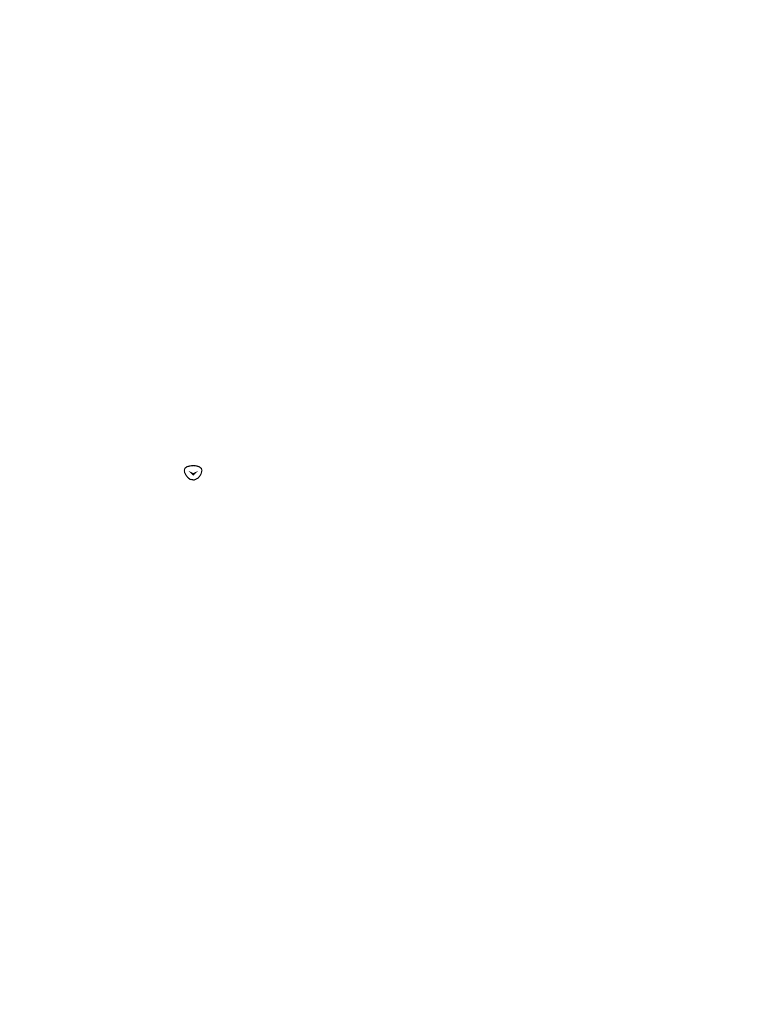
[ 66 ]
(Use step five only for call forwarding options)
6
Scroll to
Activate
or
Cancel
, then press
OK
.
System
Your phone is capable of working in residential, private, and public
systems (such as your home system). You can choose how your phone
selects a network to use.
This feature is
Menu
5 in your phone. The default system is
Automatic
.
This means your phone automatically searches for available networks and
chooses the appropriate one. Every time you switch on your phone, it
resets to
Automatic
.
If you choose
Manual
, your phone searches for networks, then displays
them for you. Your phone displays
Available:
or
Not available:
for the systems it finds (You can not use
Not available:
systems).
Use the
key to scroll through the choices, and press
OK
when you
see the one you want.
If you choose
New Search
, your phone begins a new search for private
and residential systems. When it finds the best system, your phone displays
it. You can then select the system, or start another search by pressing
Next
.
Note: If you have two phone numbers (two NAMs), the
Manual
and
New
search
features are only used with your primary phone number (NAM
1). See “NAM selection” on page 42 for more information about NAMs.
To switch from private to public
1
If you are in a private system and want access to a public system, press
and hold
Menu
when you are not in a call. Your phone displays
Search public systems?
2
Press
OK
and your phone uses the public system for the next
(only once) outgoing call.
After that it returns to
Automatic system selection
.
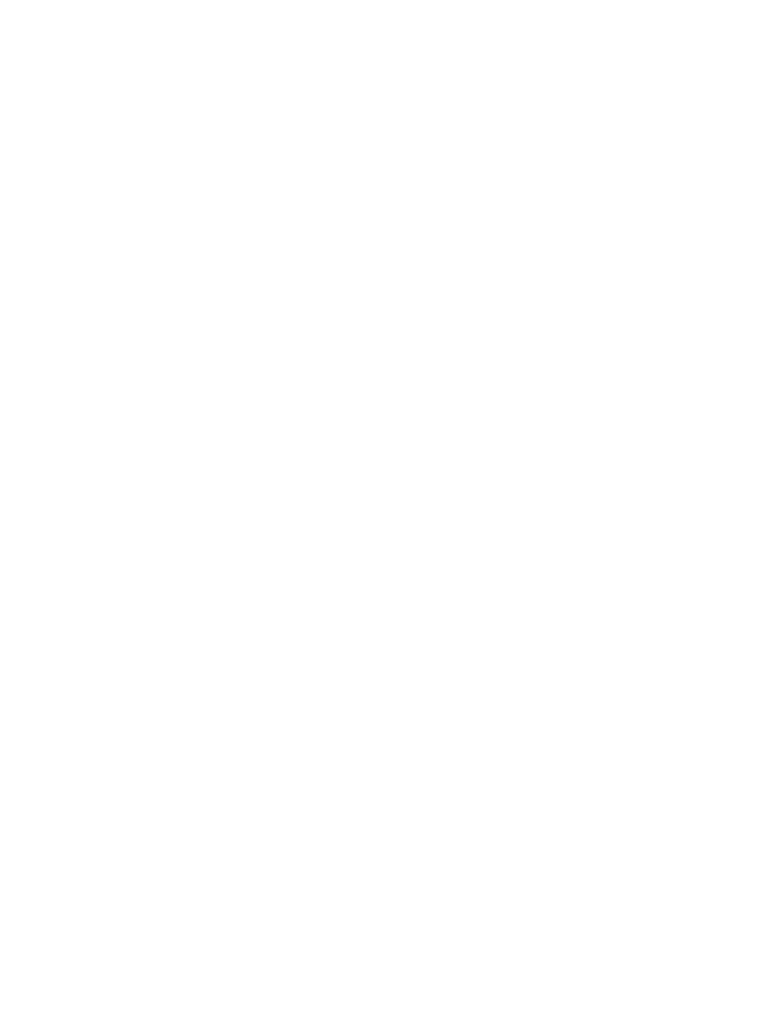
[ 67 ]
Network settings
Public system selection
Note: This feature may not be available. Contact your service provider
for details.
When your phone leaves its home system, it is roaming. Like other public
systems, your home system is either type A or B. When your phone is
roaming, it can search for home-type systems (same type as your home
system) or non-home-type systems (opposite type as your home system).
Also, your service provider has programmed a list of preferred systems
into your phone. These are systems with which your service provider has
roaming agreements.
Use
Menu
4 4 7 to tell your phone how to choose a public system
(network). Your selection remains active until you change it.
•
Any system
When service is not available in your home system,
the phone searches for a preferred system of either type, then a home-
type system, then a non-home-type system.
•
Home type
When service is not available in your home system, the
phone searches for a home-type system, preferred first.
•
Nonhome type
The phone searches for a non-home-type system
only, preferred first (home system is not used).
•
Home only
The phone uses its home system only (that is, it will not
roam).
Roaming
This is a term used to indicate that your phone is not in its home area.
Calls made or received while roaming are usually more expensive than
calls made in your home area.
When roaming in some systems outside your home area, your phone may
not be recognized by the host system (the one you’re travelling in) and
you may not be able to place a call.
Contact your service provider for more specific information on how roaming
works with your phone, as well as any information on coverage limitations.
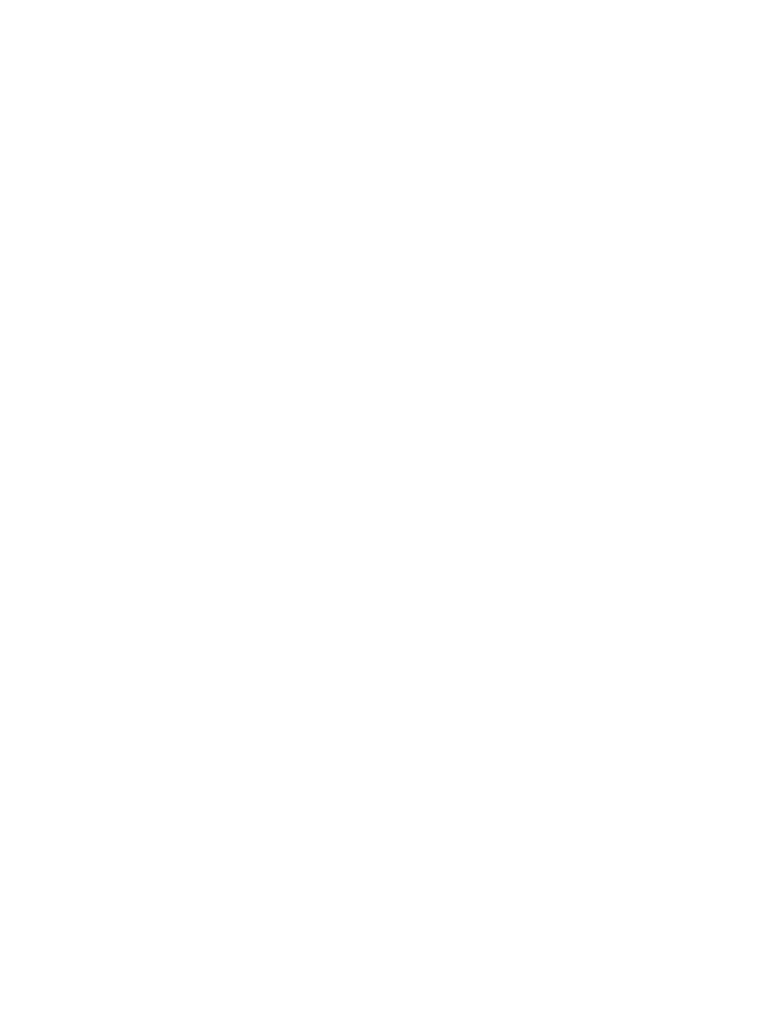
[ 68 ]
Roaming Indicators
When your phone begins roaming, it beeps once and may display
ROAM
,
depending on how roaming works with your phone. Contact your service
provider for more details. If your phone is not roaming (i.e. in its home
area) it either displays
HOME
or the name of the service provider.
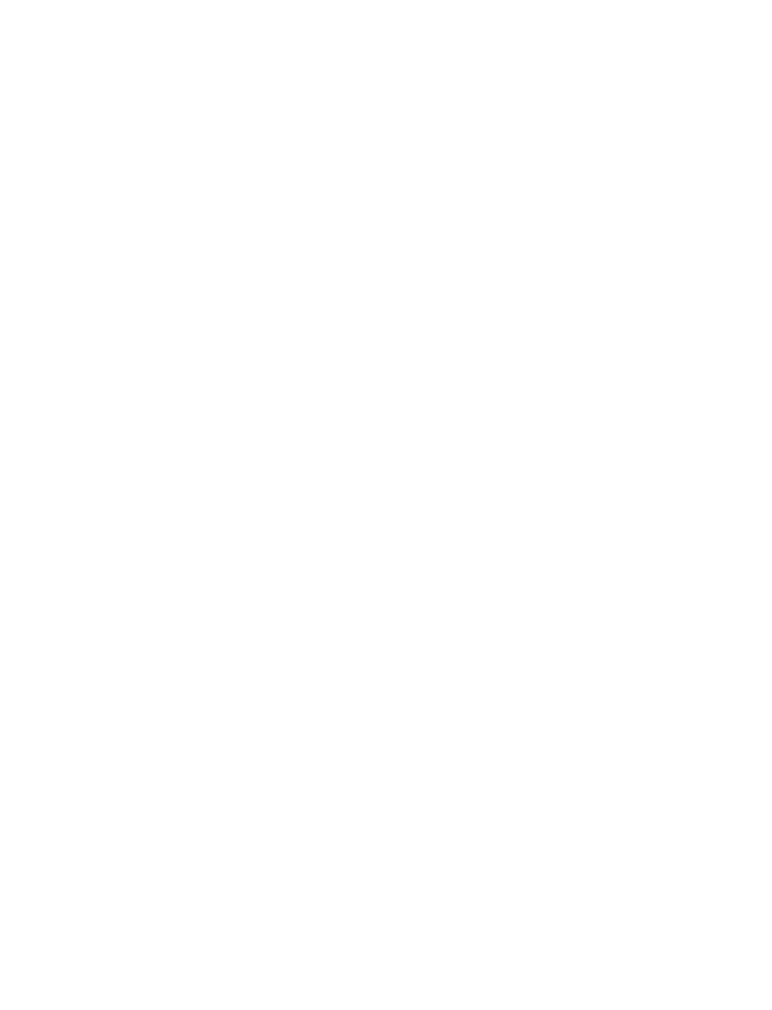
[ 69 ]
Text messages