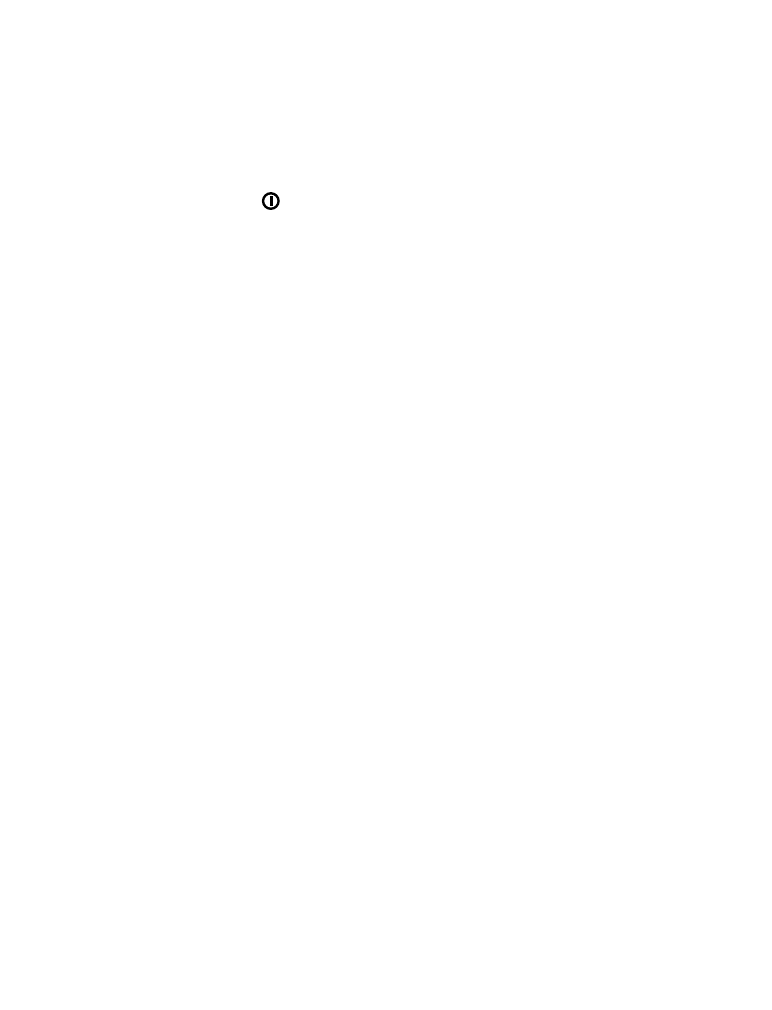
• Restricting calls
This feature allows you to restrict incoming and outgoing calls. Outgoing
calls are restricted from a list of restrictions that you create yourself.
If you have not yet defined restrictions in your phone, there is only one
option:
•
Add restriction
allows you to create your own list of outgoing
call restrictions. The maximum number of call restriction groups you
can define is 10.
Once you have entered
Add restriction
and have added at least
one restriction, the following options are added:
•
Select
allows you to select call restrictions from the outgoing calls
list.
•
Edit
allows you to edit an existing outgoing call restriction.
•
Erase
erases any existing outgoing call restrictions.
Note: When calls are restricted, calls may be possible to the emergency
number programmed into your phone (e.g. 911 or other official emergency
numbers). However, Emergency key 9 may not operate depending on the
type of restriction you choose.
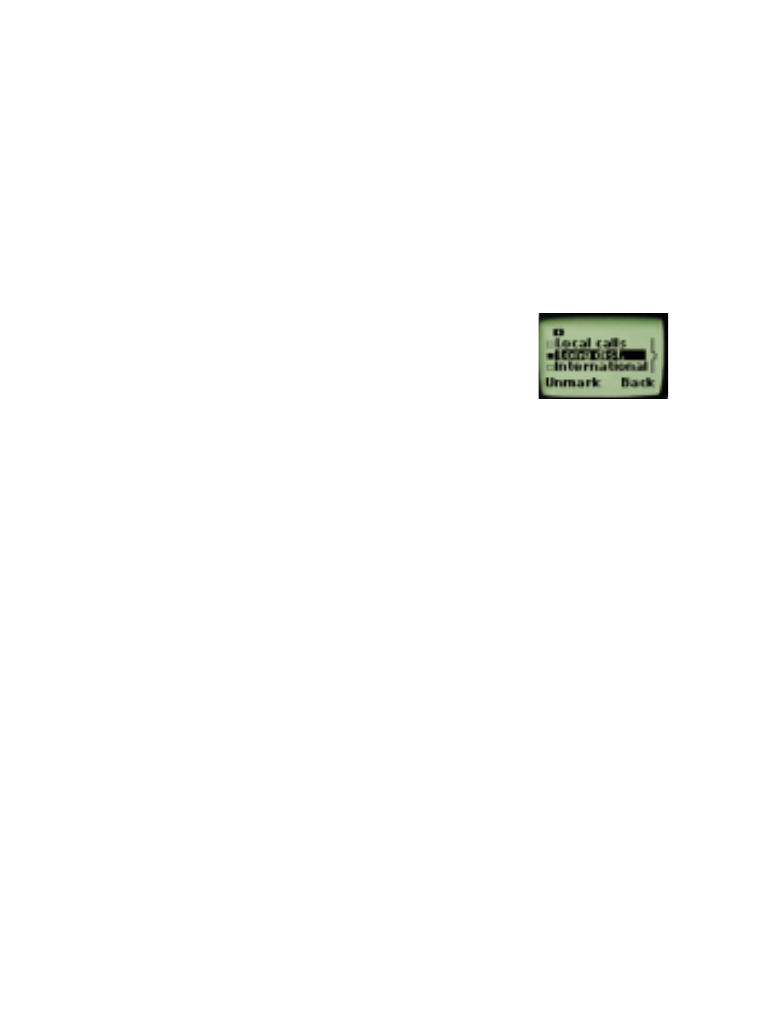
[ 64 ]
Restricting outgoing calls
1
Press
Menu
4 3 1 (
Settings
-
Security settings
-
Restrict calls
).
2
Scroll to
Restrict outgoing calls
and press
Select
.
3
Enter your security code and press
OK
.
4
Scroll to
Add restriction
to create an outgoing call restriction
and press
OK
.
5
Enter the number you wish to restrict and press
OK
. For example:
If you wish to restrict all calls that begin with 1,
enter 1 (this restricts all long distance calls).
If you wish to restrict all calls that begin with 1972, enter 1972.
If you wish to restrict all calls that begin with 214, enter 214.
If you wish to enter a name for the call restriction, enter the name
using your phone’s keypad, then press
OK
.
Restricting incoming calls
1
Press
Menu
4 3 1 (
Settings
-
Security settings
-
Restrict calls
).
2
Scroll to
Restrict incoming calls
and press
Select
.
3
Enter your security code and press
OK
.
4
Scroll to
All calls
and press
Mark
(or press
Unmark
if you wish
to remove the restriction).
5
Press
Back
.
6
At Save changes?
press
Yes
or
No
.
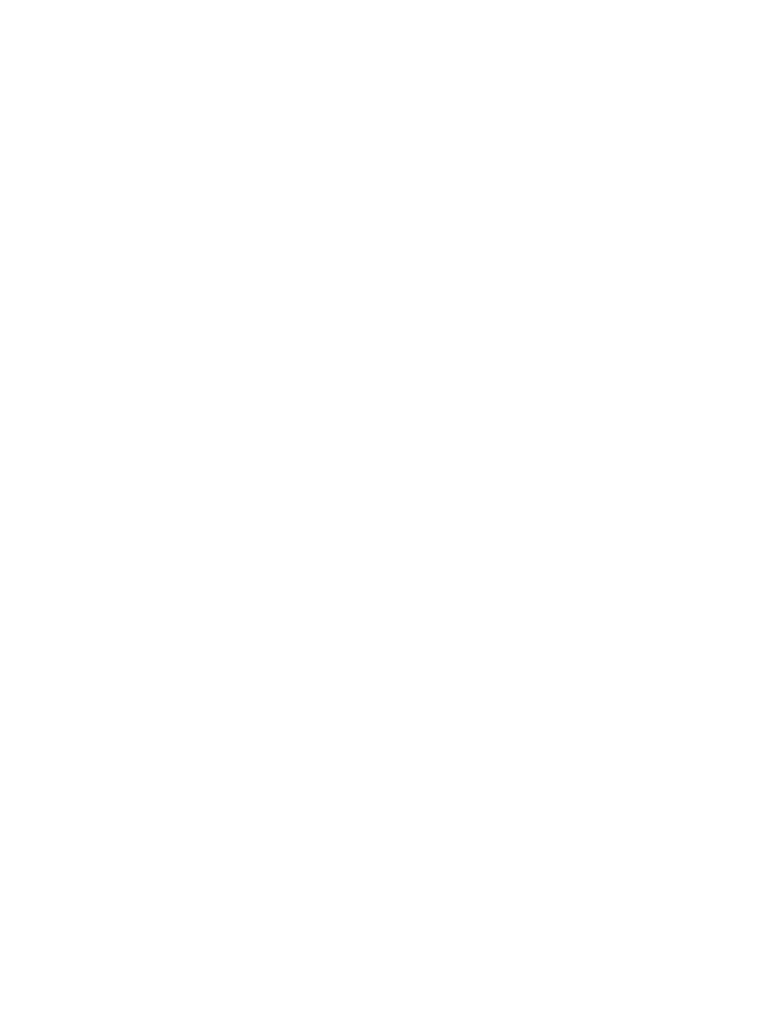
[ 65 ]
Network settings