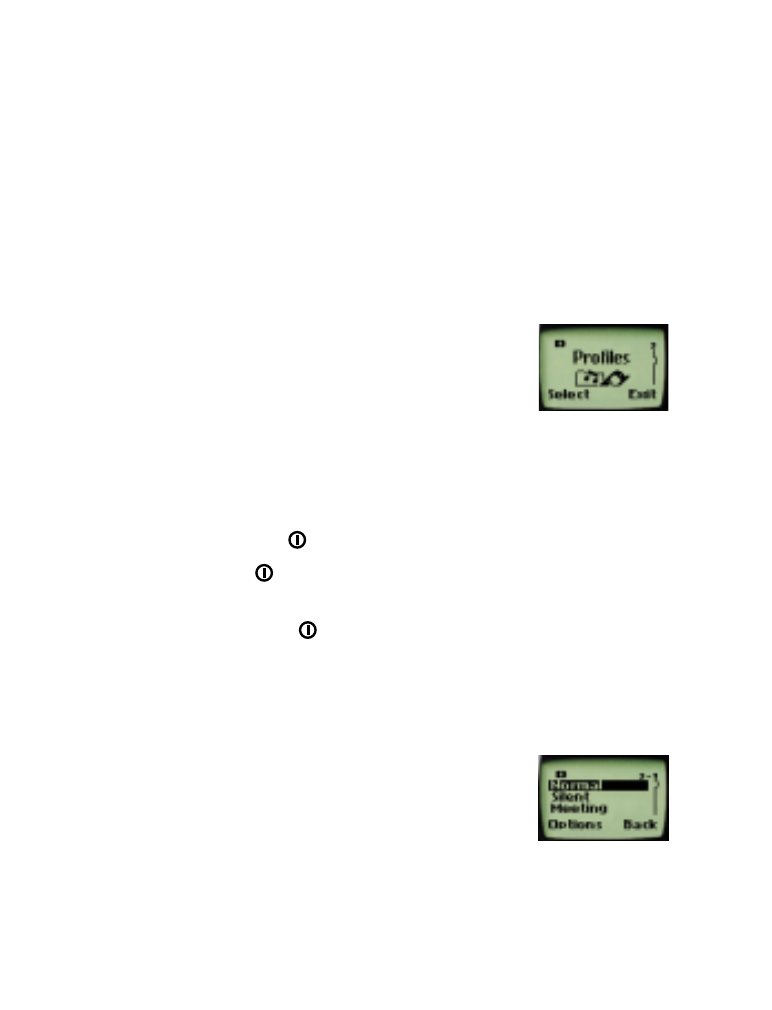
• Profiles
Profiles allows you to customize your phone’s ringing
volume, ringing tone, message alert, keypad tones,
warning and game tones, etc., in a matter of seconds.
Note: Restore factory settings (see page 51) resets any
changes made in Profiles back to the factory defaults.
The default setting is
Normal
.
Selecting different profiles
1
Quickly press the
key.
2
Quickly press
again to scroll through each choice (or you can use
the scroll keys).
3
Press and hold the
key for a second (or you can press
OK
) to
select the highlighted profile.
Note: To select different profiles, your phone must not be connected to a
car kit or a headset, and your phone must be at the Start Screen.
Customizing profiles
1
Press
Menu
3 (
Profiles
).
2
Scroll to the desired profile.
3
Press
Options
.
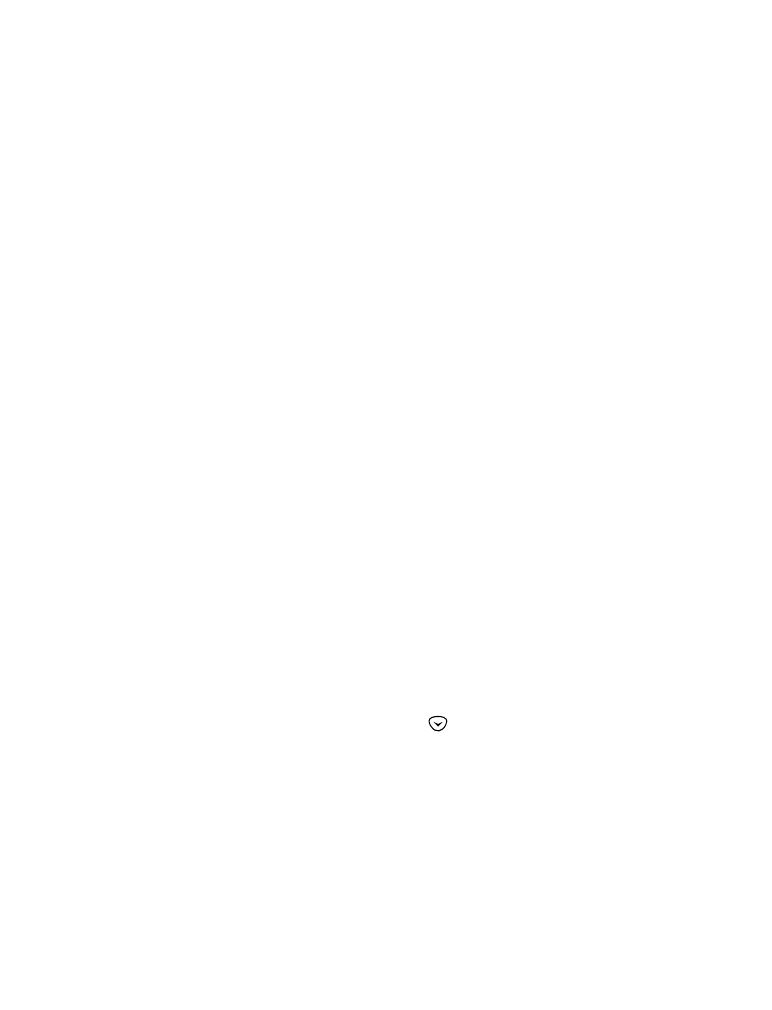
[ 47 ]
Customizing your phone
Once
Options
is selected,
Select
,
Customize
and
Rename
appears as your choices.
•
Select
activates the currently highlighted profile.
•
Customize
allows you to customize a profile by changing the
current settings.
•
Rename
allows you to rename the profile.
Note:
Rename
does not appear as an option for the Normal, Headset, or
Car profiles.
Note:
Car
and
Headset
does not appear in the profiles list unless your
phone is connected to a car kit or a headset. However, they remain in the
menu once connected for the first time, unless you choose to restore your
phone’s factory settings. See “Restore factory settings” on page 51.
Once you have selected one of these items, press
OK
. If you wish to go
back to the main menu, press
Back
.
When you select
Customize
, press
OK
to choose from several lists that
enable you to adjust the settings on the current profile.
Note: When you change a setting in the current profile, it only affects that
profile and does not change your phone’s normal settings.
Ringing options
You can choose how your phone notifies you of an incoming call. This
setting does not affect incoming text message alert tones (see page 69).
1
Press
Menu
3 (
Profiles
).
2
Your phone lists each profile. Use
to highlight the one you want
to set the ringing options for.
3
Press
Options
.
4
Highlight
Customize
and press
OK
.
5
Scroll to
Ringing options
, then press
Select
.
6
Scroll to
Ring
,
Ascending
,
Ring once
,
Beep once
,
Caller
groups,
or
Silent
, and press
OK
.
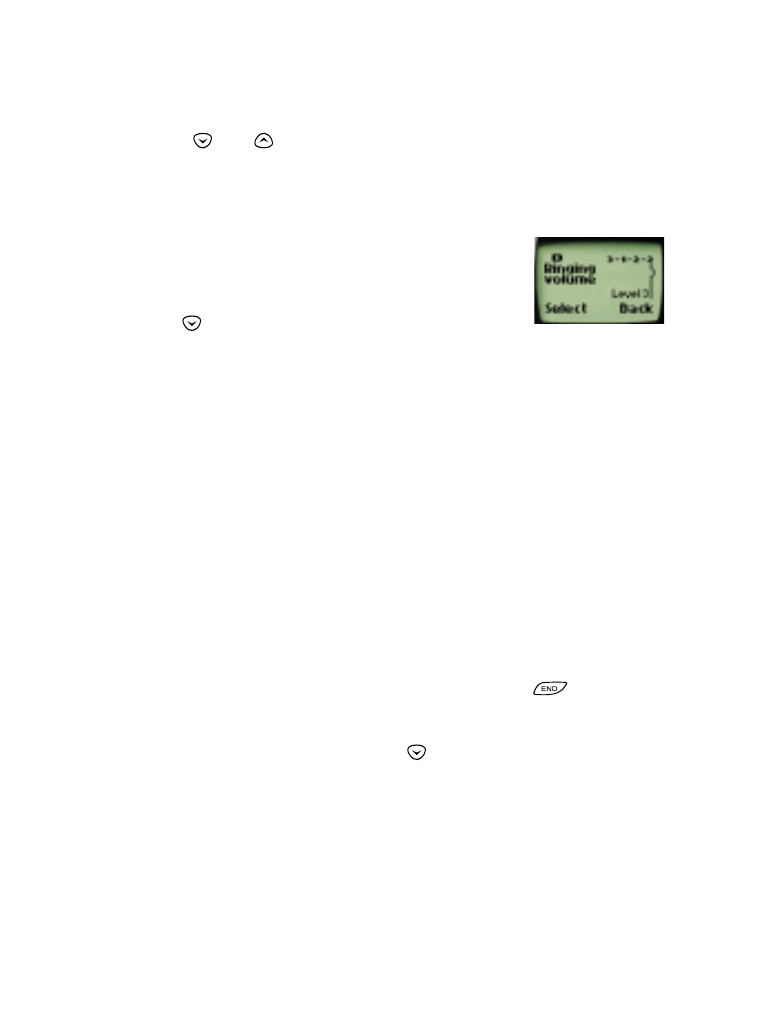
[ 48 ]
Note:
Caller groups
sets the phone to
Silent
except for calls
from people in selected caller groups.
7
Press
or
to highlight the desired caller group(s), then press
Mark
to select or
Unmark
to de-select them.
Ringing volume
This sets the default ringing volume for incoming
voice calls and message alert tones.
1
Press
Menu
3 (
Profiles
).
2
Use
to scroll to the profile for which you
want to set the ringing volume and press
Options
.
3
Highlight
Customize
and press
OK
.
4
Scroll to
Ringing volume
, then press
Select
.
5
Scroll through the options. When you hear the volume level you wish
to use, press
OK
.
Note: The ringing volume setting is stored individually for the handsfree
car kit and the headset.
Ringing tone
Ringing tones set the ringing tone for incoming voice calls.
If you set
Ringing Options
(see page 47) to
Silent
or
Beep
once
, ringing tones are automatically off.
Note: To silence the ringing of an incoming call, press
.
1
Press
Menu
3 (
Profiles
).
2
Your phone lists each profile. Use
to highlight the one for which
you want to set the ringing tones.
3
Press
Options
.
4
Highlight
Customize
and press
OK
.
5
Scroll to
Ringing tone
, then press
Select
.
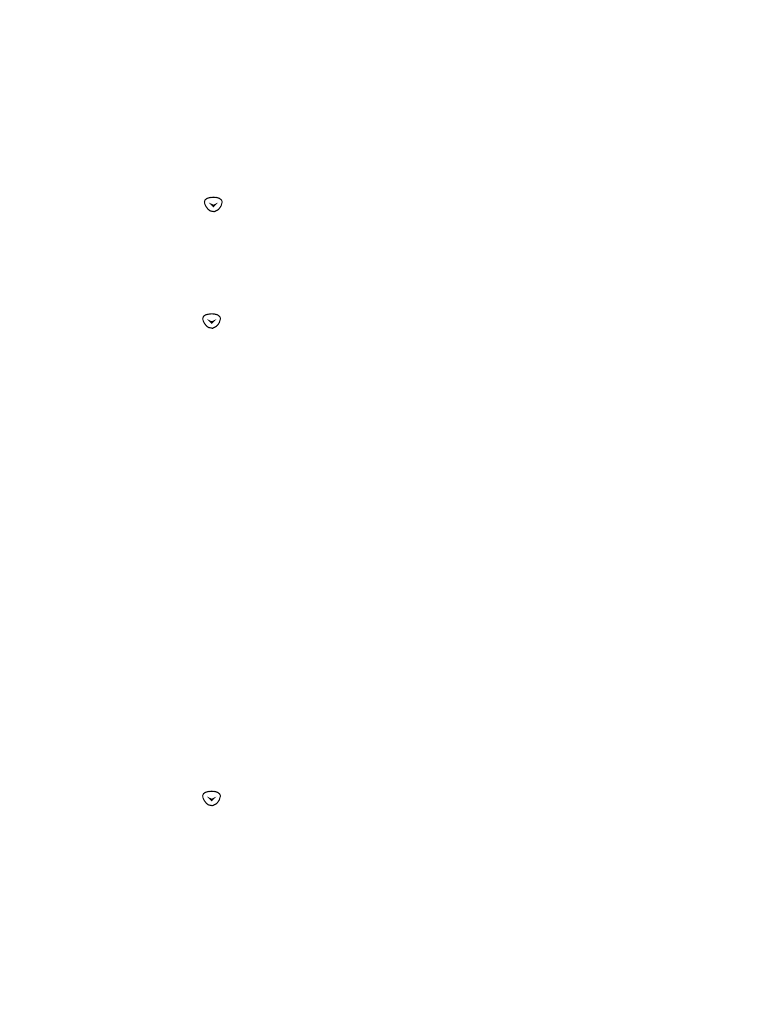
[ 49 ]
Customizing your phone
Scroll through the options. After you hear the tone you wish to use, press
OK
.
Vibrating alert
1
Press
Menu
3 (
Profiles
).
2
Use
to scroll to the profile for which you want to set the
vibrating alert and press
Options
.
3
Highlight
Customize
and press
OK
.
4
Scroll to
Vibrating alert
, then press
Select
again.
5
Use
to
highlight
On
or
Off
and press
OK
. If you have set
Ringing options
(see page 47) to
Silent
, your phone does
not vibrate.
Note: The phone does not vibrate when it is connected to or placed in any
charging device.
Note:
Vibrating alert
does not appear as an option for the
Car
profile.
Keypad tones
These set the volume of the tone you hear when you press your phone’s
keys.
Note that if you choose the
Silent
profile, keypad tones are turned off.
Warning and game tones
Warning and game tones include tones your phone makes for conditions
such as errors, confirmations, power on, battery low, and recharge battery.
These tones also include the sounds your phone makes as you play its
various games. You can set warning and game tones on or off.
1
Press
Menu
3 (
Profiles
).
2
Use
to scroll to the profile for which you want to set the warning
tones and press
Options
.
3
Highlight
Customize
and press
OK
.
4
Scroll to
Warning and game tones
, then press
Select
.
5
Scroll to
On
or
Off
and press
OK
.
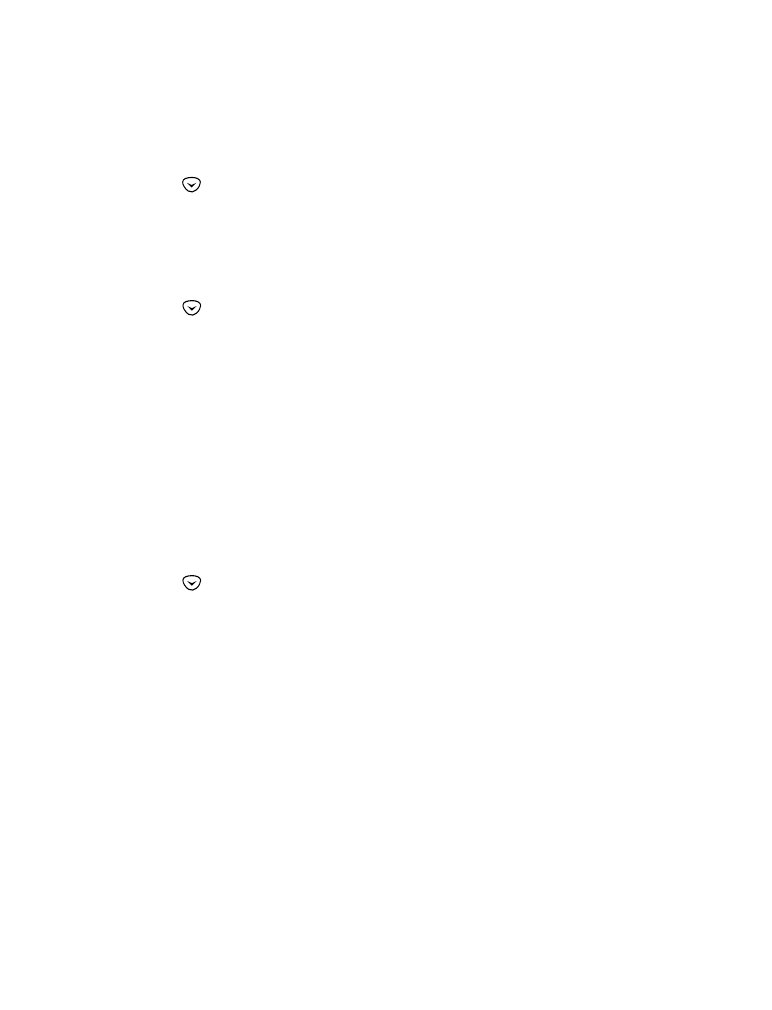
[ 50 ]
Message alert tone
Also, see “When you receive a text message” on page 69.
1
Press
Menu
3 (
Profiles
).
2
Use
to scroll to the profile for which you want to set the message
alert tone and press
Options
.
3
Highlight
Customize
and press
OK
.
4
Scroll to
Message alert tone
, then press
Select
.
5
Use
to scroll through your choices (your phone plays samples)
and press
OK
.
Automatic answer
With this on, your phone answers incoming voice calls after one ring.
Note: This can only be used when your phone is connected to a headset
or to an approved handsfree car kit equipped with the ignition sense
option, with the ignition on.
Activating automatic answer
1
Press
Menu
3 (
Profiles
).
2
Use
to highlight either the
Car
or
Headset
profile and press
Options
.
Note:
Car
and
Headset
do not appear unless your phone has already
been connected to a car kit or headset at least one time.
3
Highlight
Customize
and press
OK
.
4
Scroll to
Automatic answer
, then press
Select
again.
5
Scroll to
On
and press
OK
.
Lights
This is one of the settings in your phone’s
Car
profile (see page 46), and
works only when your phone is connected to a car kit. This feature
determines whether the lights are on only when you use your phone, or if
they are on at all times.
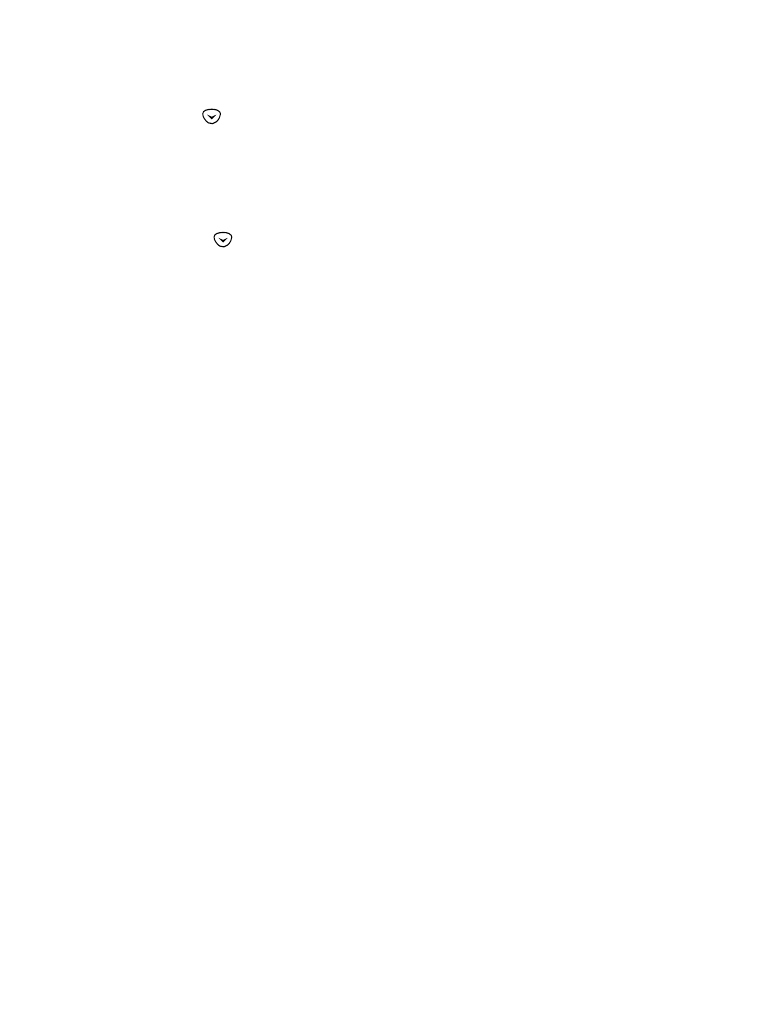
[ 51 ]
Customizing your phone
1
Press
Menu
3 (
Profiles
).
2
Use
to
highlight
Car
and press
Options
.
Note:
Car
does not appear in the list unless the phone is connected to a
car kit.
3
Highlight
Customize
and press
OK
.
4
Press
to
highlight
Lights
and press
Select
.
5
Scroll through your choices and press
OK
.
If you select
Automatic
, your phone’s lights are turned off within
fifteen seconds if no keys are pressed. If
On
is selected, then the lights
remain on the entire time your phone is connected to the car kit.
Renaming profiles
1
Press
Menu
3 (
Profiles
).
2
Scroll to the desired profile and press
Options
.
3
Scroll to
Rename
and press
OK
.
4
Enter the new name and press
OK
again.
Note: The Normal, headset, and car kit profiles can not be renamed.