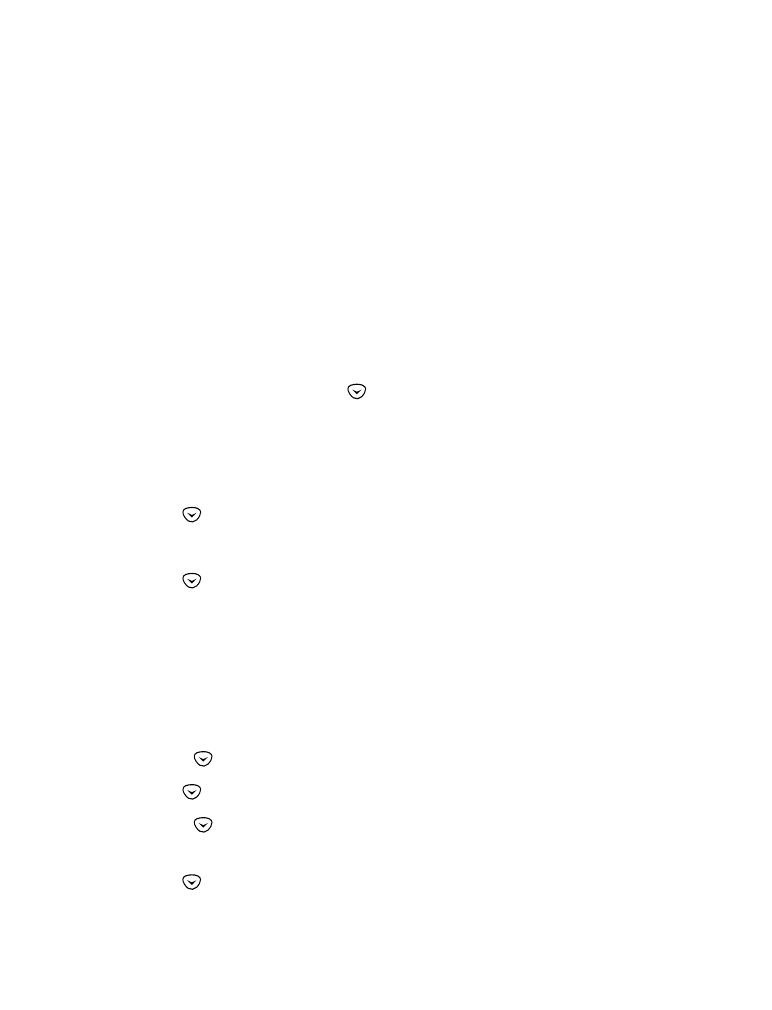
• Caller groups
Note: To use this feature, caller ID must be supported by the network.
Contact your service provider for more information.
You can create groups of names in your
Phone book
(see page 24), and
give each group a different ringing tone. This allows you to recognize who
is calling you by the way your phone rings.
Adding names to a caller group
Note: The names and numbers that you add to a group must already be
stored in your phone book. See “Saving names and numbers” on page 26.
1
At the Start Screen, press
until you see the name or number you
want to assign to a caller group.
2
Press
Details
, if shown, or skip to Step 3.
3
Press
Options
.
4
Use
to
reach
Caller groups
.
5
Press
Select
.
6
Use
to reach the group to which you want to add this name or
number.
7
Press
Select
.
Defining a ringing tone for a caller group
1
At the Start Screen, press
Names
.
2
Press
to
reach
Caller groups
and press
Select
.
3
Use
to reach the group you want, then press
Select
.
4
Press
until you see
Group ringing tone
, then press
Select
.
5
Use
to reach the tone you want to hear when anyone from this
group calls you.
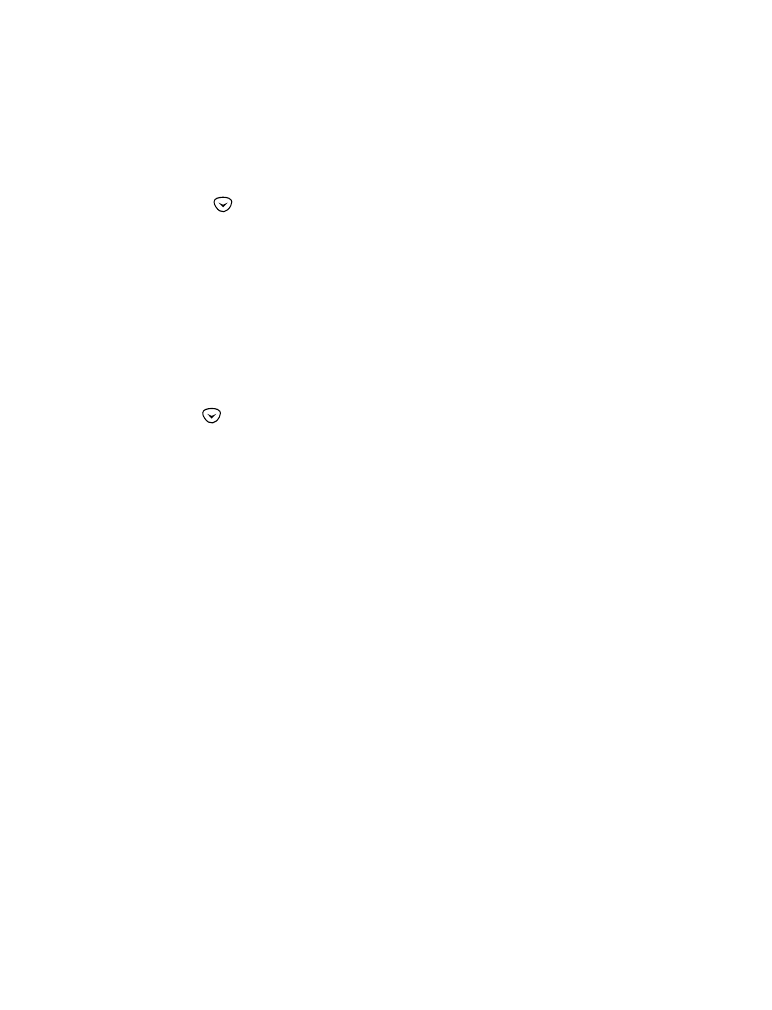
[ 57 ]
Customizing your phone
6
Press
OK
.
Renaming a caller group
1
Follow steps 1-3 in “Defining a ringing tone for a caller group”.
2
Press
to scroll to
Rename group
.
3
Press
Select
.
4
Enter the group name (see “Entering letters and numbers” on page 21.
for details) and press
OK
.
Removing names from a caller group
1
Follow steps 1-4 in “Adding names to a caller group”.
2
Use
to scroll to
No group
.
3
Press
Select
.
Caller group graphics
When someone calls you from a particular caller group, your phone can
display a graphic to identify from which caller group that person is calling.
1
Press
Names
and scroll to
Caller groups
2
Press
Select
.
3
Scroll to the caller group you wish to display the graphic for and press
Select
.
4
Scroll to
Group graphic
and press
Select
.
5
Scroll to
On
to display the graphic that goes with that particular caller
group.
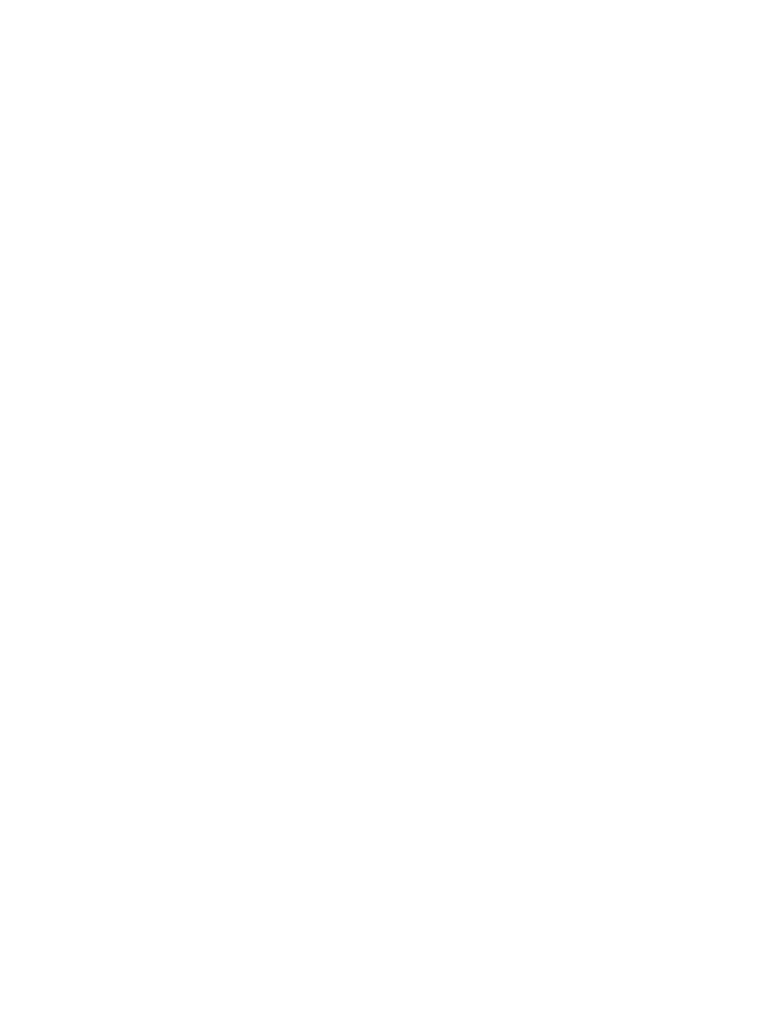
[ 58 ]