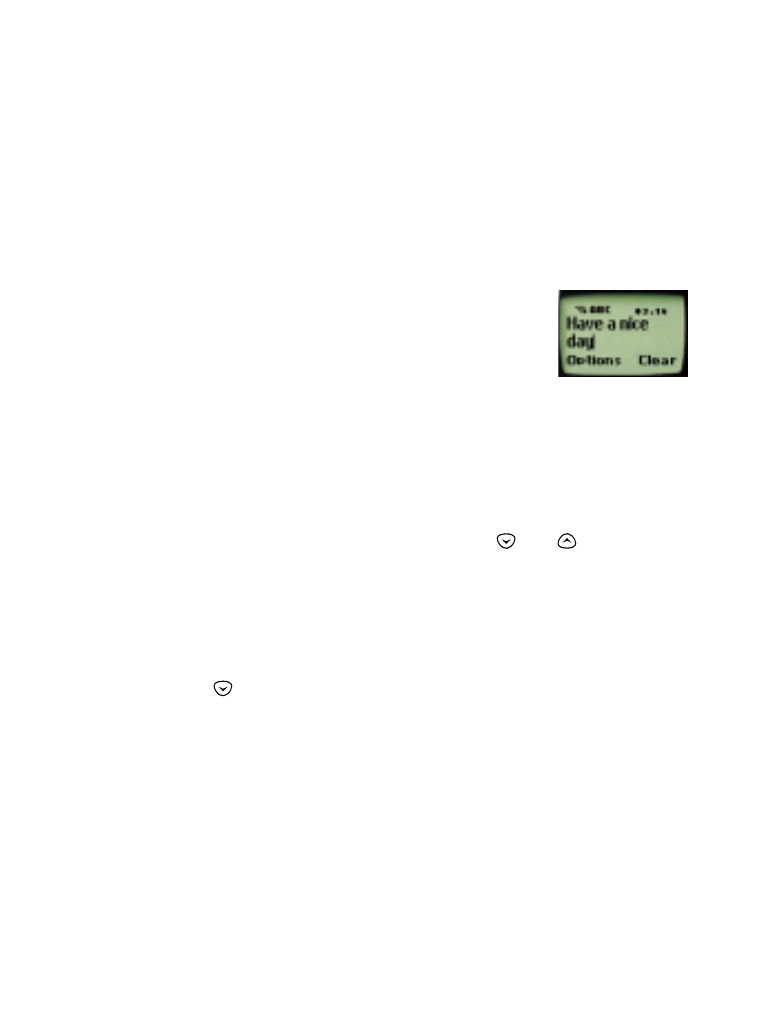
• 1-touch dialing
You must store names and numbers in your phone book (see page 26)
before you can use this feature. Then you can assign a name from the
phone book to a one-touch dial location using your phone’s keys 2
through 8.
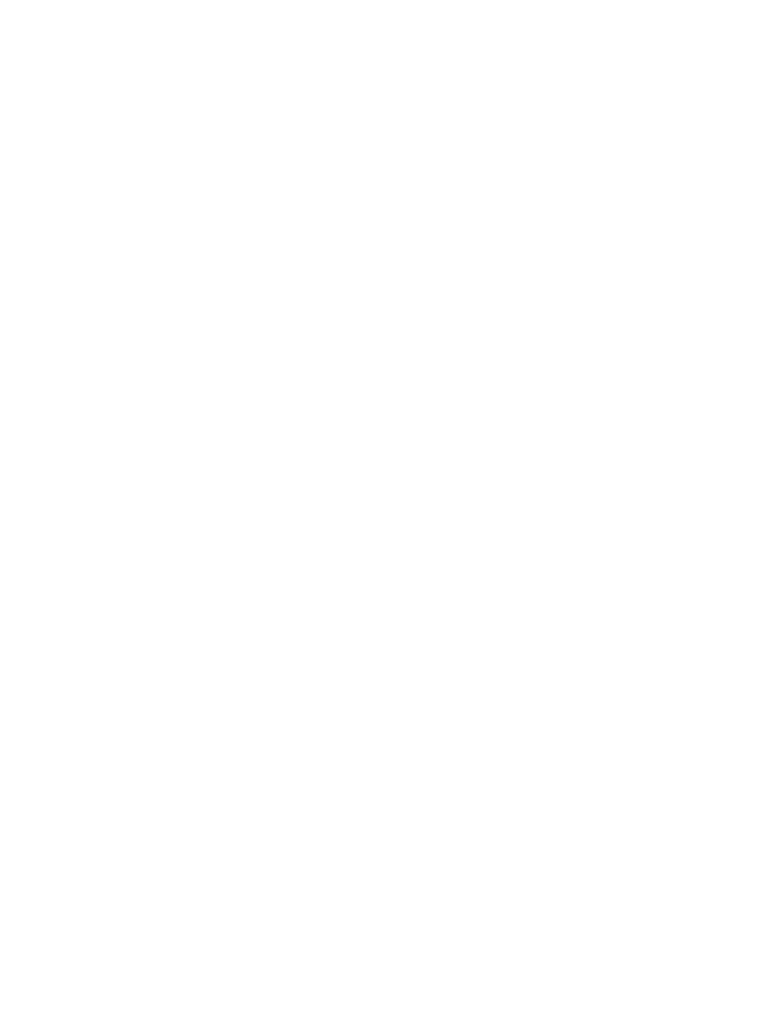
[ 54 ]
Note: Keys 1 and 9 are used exclusively for dialing your voice mailbox
(see page 29) and for attempting emergency calls (see page 83) to the
emergency number programmed into your phone (e.g. 911 or other official
emergency number). The 2 key may be used for dialing a customer care
operator (see page 4), which can be overwritten if you prefer.
Assigning 1-touch dial locations
1
Press
Names
and scroll to
1-touch dialing
.
2
Press
Select
.
3
Scroll to the next available empty location, at which
(empty)
appears.
4
Press
Assign
.
5
Scroll to select the desired name and press
Select
.
Repeat as necessary.
Calling a number using one-touch dialing
Press and hold the key for a few seconds to call the number in the
corresponding one-touch dial location.
Note: If you press and hold 1, your phone calls your voice mailbox. If you
press and hold 9, and Emergency key 9 (Menu 4 1) is
On
, your phone
attempts a call to the emergency number programmed into your phone
(e.g. 911 or other official emergency number).
Changing numbers in the 1-touch dial list
With this feature, you can assign a different number to any one-touch
dial location.
1
Press
Names
and scroll to
1-touch dialing
.
2
Press
Select
.
3
Scroll to the location you wish to change and press
Options
.
4
Scroll to
Change
and press
Select
.
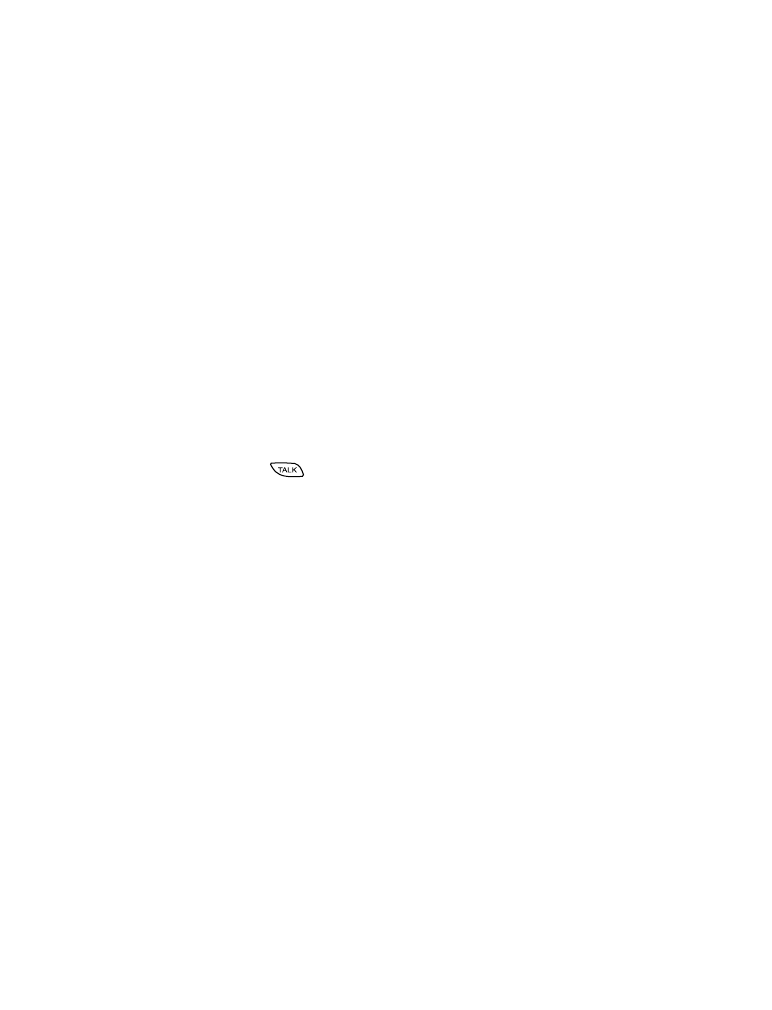
[ 55 ]
Customizing your phone
5
Scroll through phone book to select the new number and press
Select
.
Erasing 1-touch dial locations
1
Press
Names
2
Scroll to
1-touch dialing
and press
Select
.
3
Scroll to the location you wish to erase and press
Options
.
4
Scroll to
Erase
and press
Select
.
5
Press
OK
at
Erase?