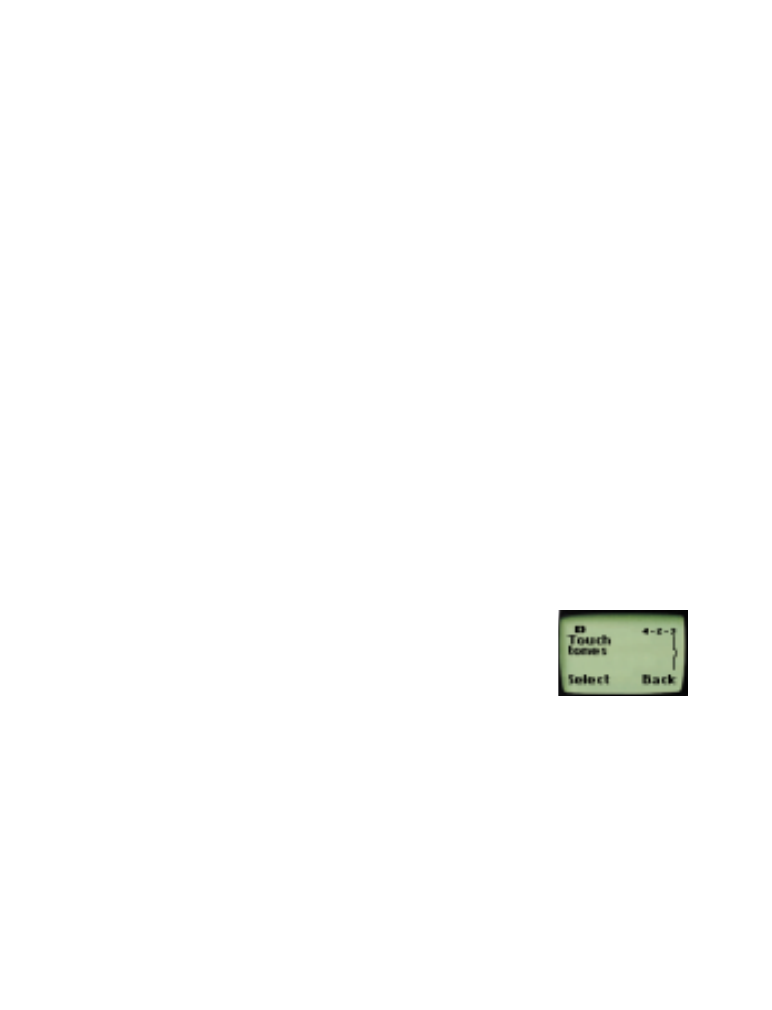
• Touch tones
This setting determines how long tones are produced
when you press the keys on your phone’s keypad. Note
that touch tones are sometimes called DTMF tones.
Setting manual touch tones
1
Press
Menu
4 2 3 1 (
Settings
-
Phone settings
-
Touch
tones
-
Manual touch tones
).
2
Select one of the following options, then press
OK
:
•
Continuous
means the tone sounds for as long as you press and
hold the key.
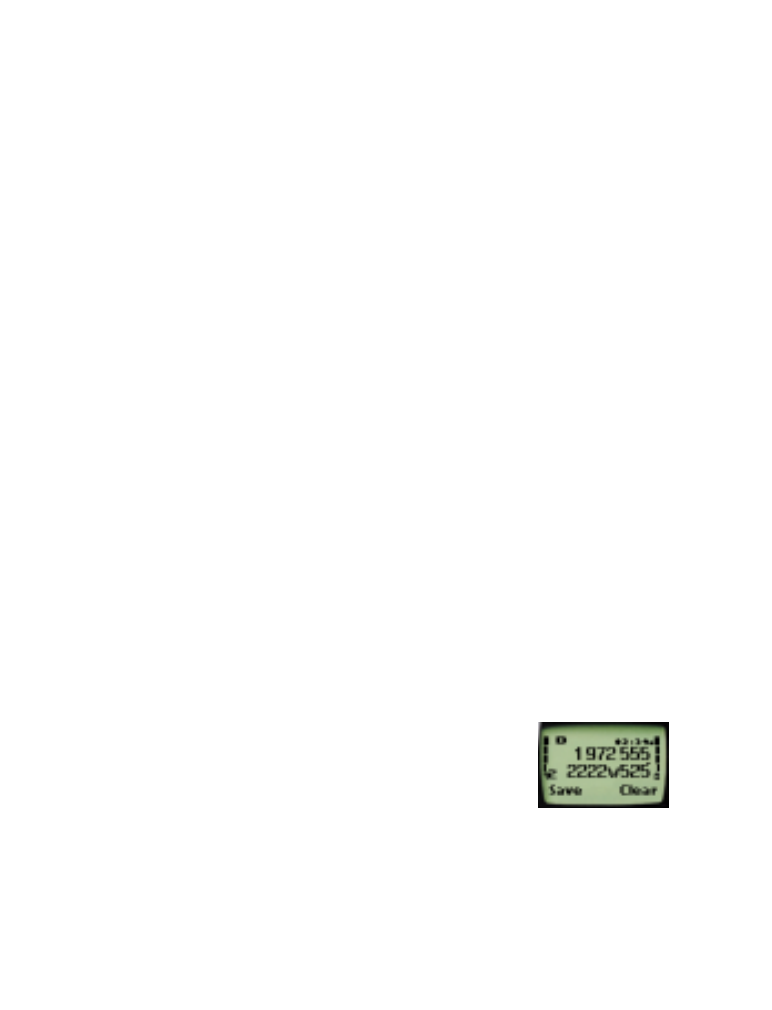
[ 44 ]
•
Fixed
sets the tone length to .1 second, regardless of how long you
press the key.
•
Off
turns the tones off, and no tones are sent when you press the keys.
Touch tones can be used for many automated, over-the-phone services
such as checking bank balances, airline arrival and departure times, and
using voice mailbox options. Touch tones can be sent only when a call is
active.
Setting touch tone length
This feature determines the length of each touch tone when touch tones
are sent automatically.
Short
sets the tone length to .1 second.
Long
sets the tone length to
.5 second.
• Press
Menu
4 2 3 2 (
Settings
-
Phone settings
-
Touch
tones
-
Touch tone length
).
Storing touch tone strings
Store touch tone strings the same way you store phone numbers
(see page 26).
You can store an entire digit sequence in your phone book and send it as
touch tones for frequently-used strings of numbers.
Storing touch tone strings with phone numbers
1
Enter the phone number (for example, your office voice mailbox).
2
Press
∗∗∗
(p) or
∗∗∗∗
(w).
See “Inserting punctuation symbols and special
characters (for storing numbers)” on page 23 for
details on “p” and “w” characters.
When you dial this number, your phone first dials the
phone number, then waits (because of the “w” character) for you to press
Send
. Your phone then sends your password.
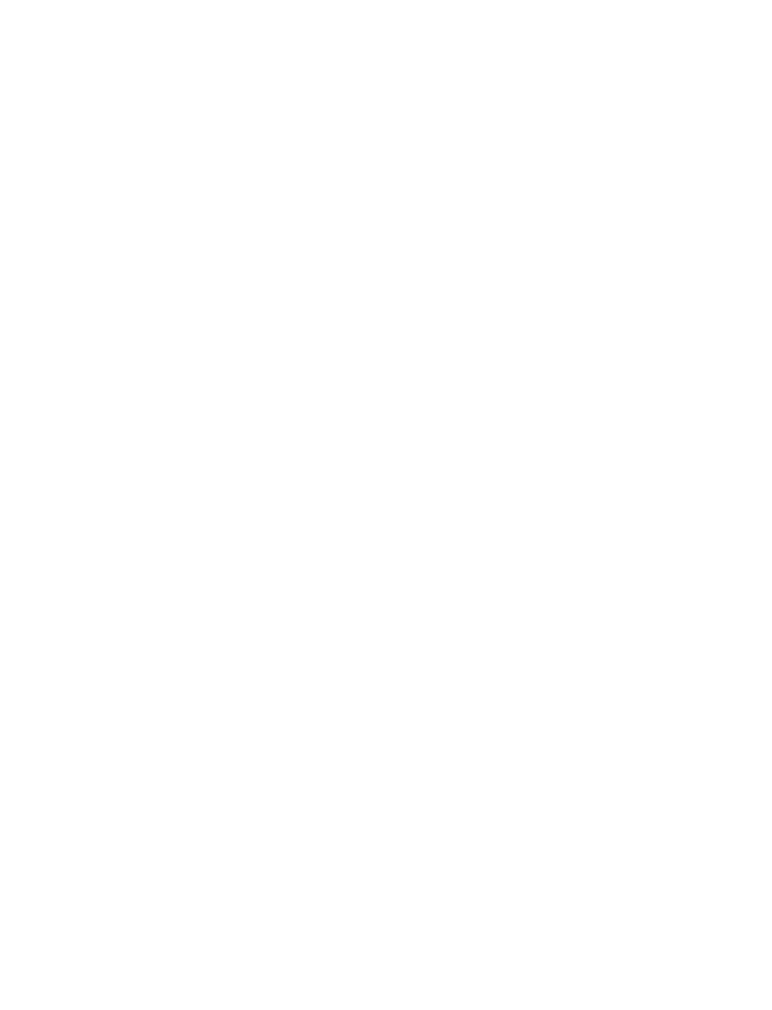
[ 45 ]
Advanced calling features
If you include a “p” character instead of a “w”, your phone pauses for 2.5
seconds, then automatically sends your password as touch tones.
3
Enter the touch tone string (e.g. voice mailbox password).
4
Store the number as you normally would.
Sending a touch tone string
1
Make sure
Menu
4 2 3 1 (
Settings
-
Phone settings
-
Touch tones
-
Manual touch tones
) is not set to
Off
.
2
During a call, press
Options
.
3
Scroll to
Touch tones
and press
OK
.
4
Enter the touch tone string or recall the string from the phone book.
5
Press
OK
.
Note: Use caution when sending confidential information over the air
when using DTMF tones in analog mode.
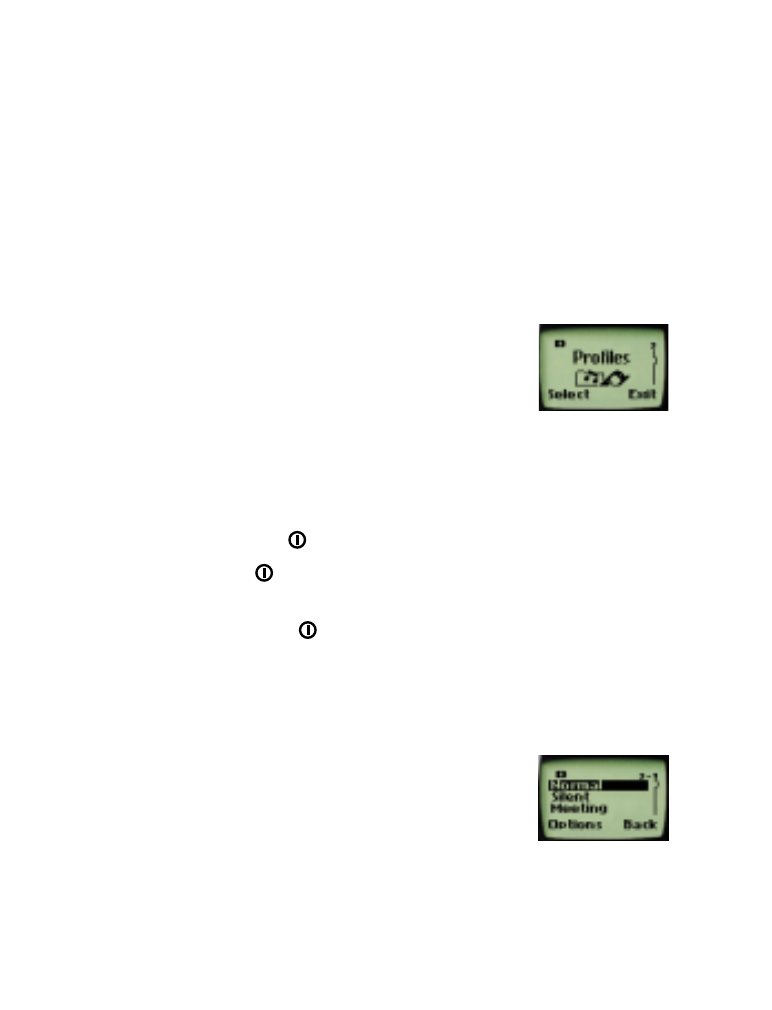
[ 46 ]