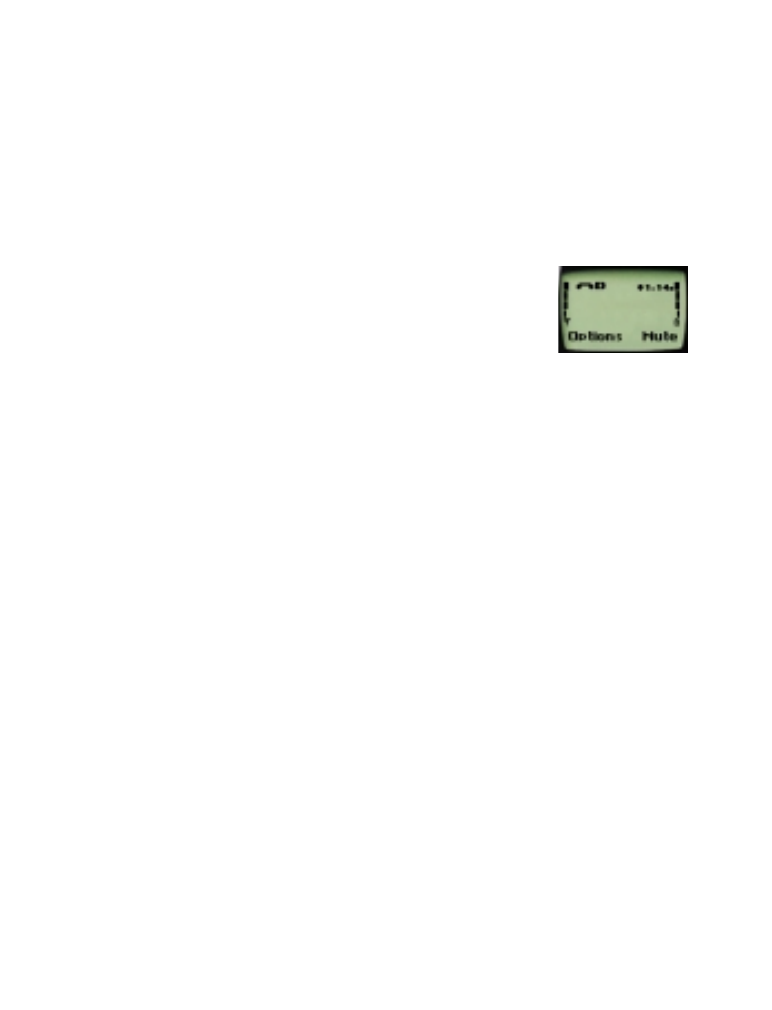
• In-call options
Your phone provides a number of in-call options
which you can use during a call. You cannot utilize all
of these options at all times. Many of the in-call
options are network services.
Press
Options
during a call to choose from some or all of the following
in-call options:
•
Mute
(to mute the phone’s microphone). If your phone is already
muted, press
Unmute
. If these texts are not available, press
Options
, scroll to
End mute
and press
Select
.
Note: Muting and unmuting also affect the microphones of any
accessories connected to the phone.
Note: When your phone is connected to a headset, the option
Lock
keys
displays first in this list of options.
•
Touch tones
You can manually enter a touch tone string or search
for one in your phone book (see “Phone book” on page 24).
•
New
call
(to make a call when you have a call in progress)
(see “Making a conference call” on page 37).
•
Menu
(to access the Menu)
•
Names
(to access the phone book)
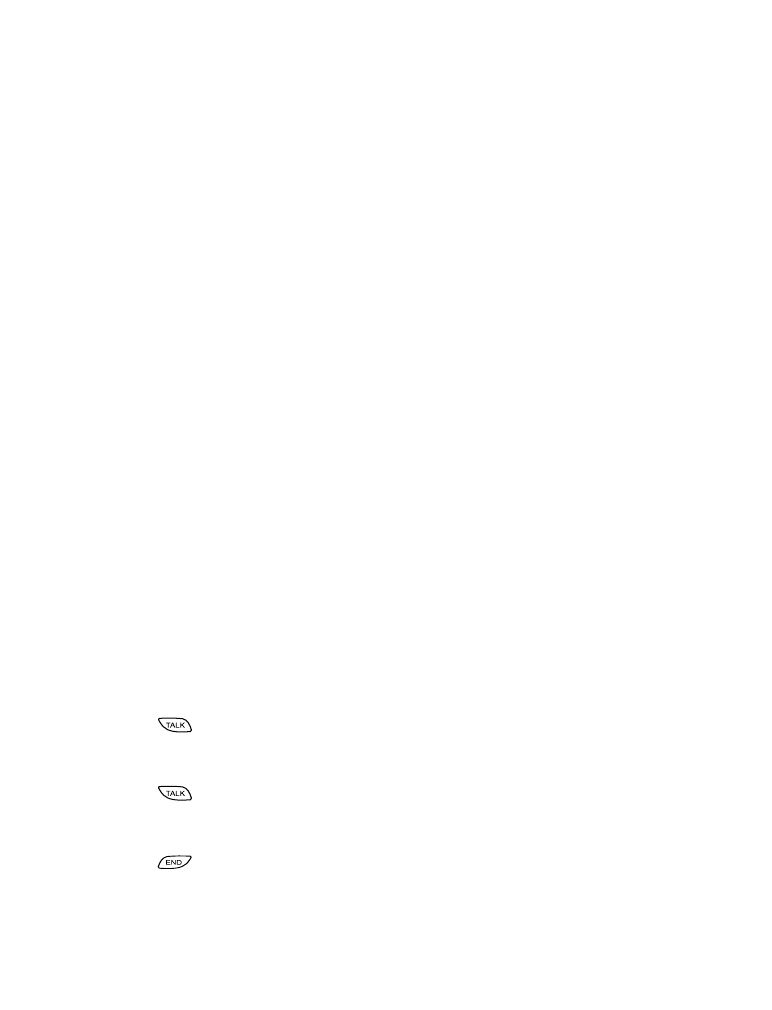
[ 36 ]
Call waiting
Note: This feature may not be available in all wireless systems. See your
service provider for details and availability.
If you have subscribed to Call Waiting, your phone beeps during a call to
alert you to an incoming call. Your phone may also display the incoming
caller’s identification (see “Caller ID” on page 15).
Activating call waiting
1
Ask your service provider for the feature code. Store it into your
phone, then activate the code.
For information on storing a feature code, see “Storing codes” on page 65.
2
Press
Menu
4 4 3 (
Settings
-
Network services
-
Call
waiting
).
3
Scroll to
Activate
(or select
Cancel
to cancel) and press
OK
Note: This feature may not appear in your phone’s menu until the feature
code has been stored.
Your phone attempts to call the network to confirm the feature code you
entered in Menu 4 4 5 (see “Network feature setting” on page 65).
Once the feature code has been confirmed, call waiting is activated.
This feature allows you to add a third party to a call. You can use this
feature with local and long distance calls.
Answering an incoming call with call waiting
Press .
Swapping between two calls
Press .
Ending the calls
Press
to end both calls.
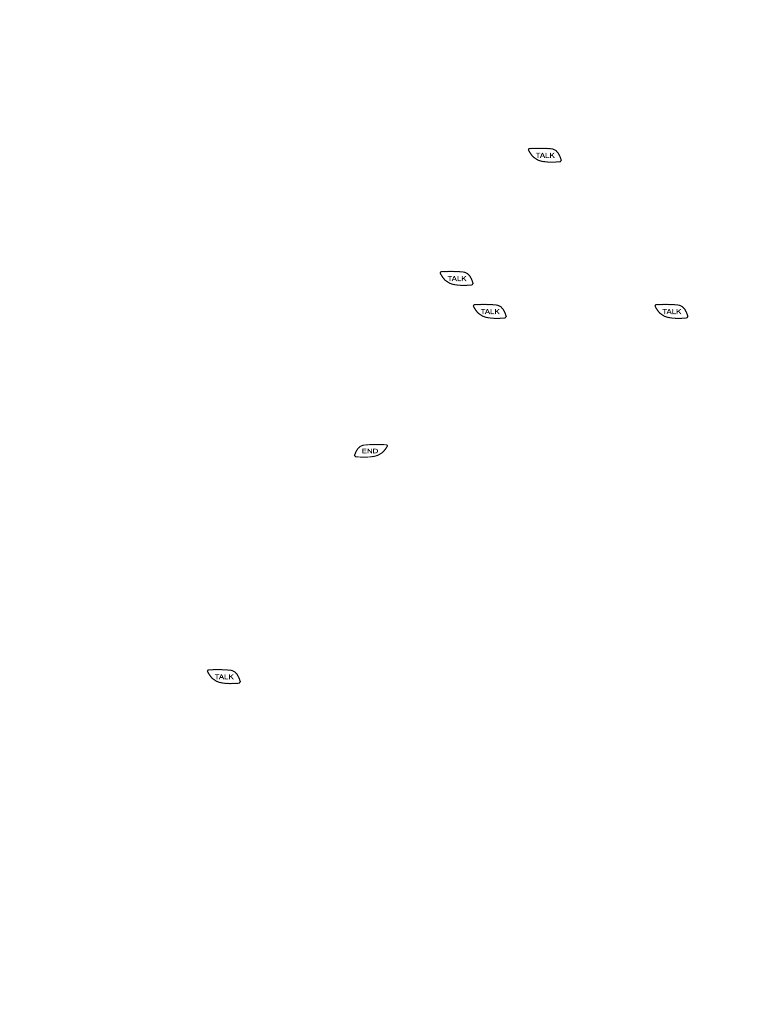
[ 37 ]
Advanced calling features
Making a conference call
1
While in a call, enter (or recall from the phone book) the phone
number of the party you wish to call and press
. Now, skip to
step 3. Or, you can:
1
Press
Options
, scroll to
New call
and press
OK
.
2
Enter the phone number you wish to call and press
OK
.
3
Once the third party answers, press
to connect all three parties.
4
To place one of the parties on hold, press
again. If you press
a third time, the party you placed on hold is rejoined in the call, and
the second party is placed on hold.
Note: Once you place one of the parties on hold, you are unable to rejoin
all three parties.
5
To drop all parties, press
.
Recalling a number from the phone book during a
conference call
1
During the call, press
Options
.
2
Scroll to
Names
and press
OK
.
3
Press
Select
at
Search
.
4
Enter name and press
OK
, or scroll through the phone book.
5
Press